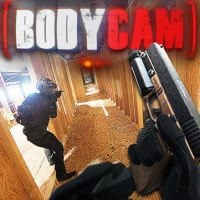How to Pick Best Settings for Bodycam, Good Performance and Graphics Explained
If you have a hard time with finding the best graphics settings in Bodycam, we have something for you. Additionally, here you will find some performance tweaks that can further improve your experience in this title.

PC is undoubtedly the most complex gaming platform. There can be thousands of configurations that make it very hard to optimise settings in any game. On top of hardware, there are a lot of other factors that take part in computer’s performance like, for example, operating system version, numbers of programs running in the background, their intensity of CPU time usage, and so on. Due to all those reasons, it is immensely hard to determine the best settings for everyone. Of course, all of us would love to have the crispest experience, especially for photorealistic games like Bodycam. Let’s see what can be done to squeeze the most out of this title in terms of graphics.
The best settings for realistic graphics in Bodycam
Bodycam’s developers decided to launch the game in EA, putting consoles out of the question, for now at least. The title faces many problems that they have to tackle first, for example crashes and black screen, network issues related to joining lobbies and low FPS. There is a chance that something can be done about the last matter, yet don’t get your hopes too high, as the production is very hardware demanding, meaning that it runs best on higher-end PC. So, if you want to have a relatively good performance and graphics, it seems that fans have found the best settings for that:
- Global Illumination – Epic,
- Anti Aliasing Quality – High,
- View distance – Epic,
- Textures – High,
- Shadows – Medium,
- Effects – High,
- Reflections – Epic,
- Foliage – High,
- Shading Quality – High,
- Post Processing – High.
Improving performance in Bodycam
Since Bodycam’s main attraction is its stunning, lifelike graphics, it can be taxing on our computer’s performance. However, the developers have implemented upscaling technology in their game that can improve the performance significantly.
The first thing to do would be to enable AMD FS3 with Quality value. To further increase the frame number, you can move the slider right, where more performance efficient options are available. Bear in mind that it will deteriorate the quality of the graphics. Additionally, enabling Frame Generation is a great idea to boost fps even further, however it has a tendency to create odd, visual glitches sometimes, so be warned.
What is more, the creators left some visual cues as to which options are the most demanding. Look for settings written in green font and scale them down if necessary to squeeze even more out of the title. Remember, that those are not magical sliders that will help increase the frames number for free. Each time you scale them down, the graphics fidelity will degrade.
Hopefully, with that knowledge you will be able to fine tune the graphics / performance balance to suit you and your machine best. Good luck!
0

Author: Aleksander Kartasinski
Just a random from the depths of the internet who happens to be interested in video games like millions of other people on this planet. By sheer luck he was given a chance to write about them. Worked in IT department and supported users for way too long, but also given a chance to do some IT magic on a large scale in his free time. Interested in technology, games with intriguing mechanics, etymology, and linguistics.
Latest News
- End of remote work and 60 hours a week. Demo of Naughty Dog's new game was born amid a crunch atmosphere
- She's the new Lara Croft, but she still lives in fear. Trauma after Perfect Dark changed the actress' approach to the industry
- „A lot has become lost in translation.” Swen Vincke suggests that the scandal surrounding Divinity is a big misunderstanding
- Stuck in development limbo for years, ARK 2 is now planned for 2028
- Few people know about it, but it's an RPG mixing Dark Souls and NieR that has received excellent reviews on Steam, and its first DLC will be released soon