How to Mod Lethal Company
Modding Lethal Company is easy once you have done some preparations. Here you will learn all you need to know about it.
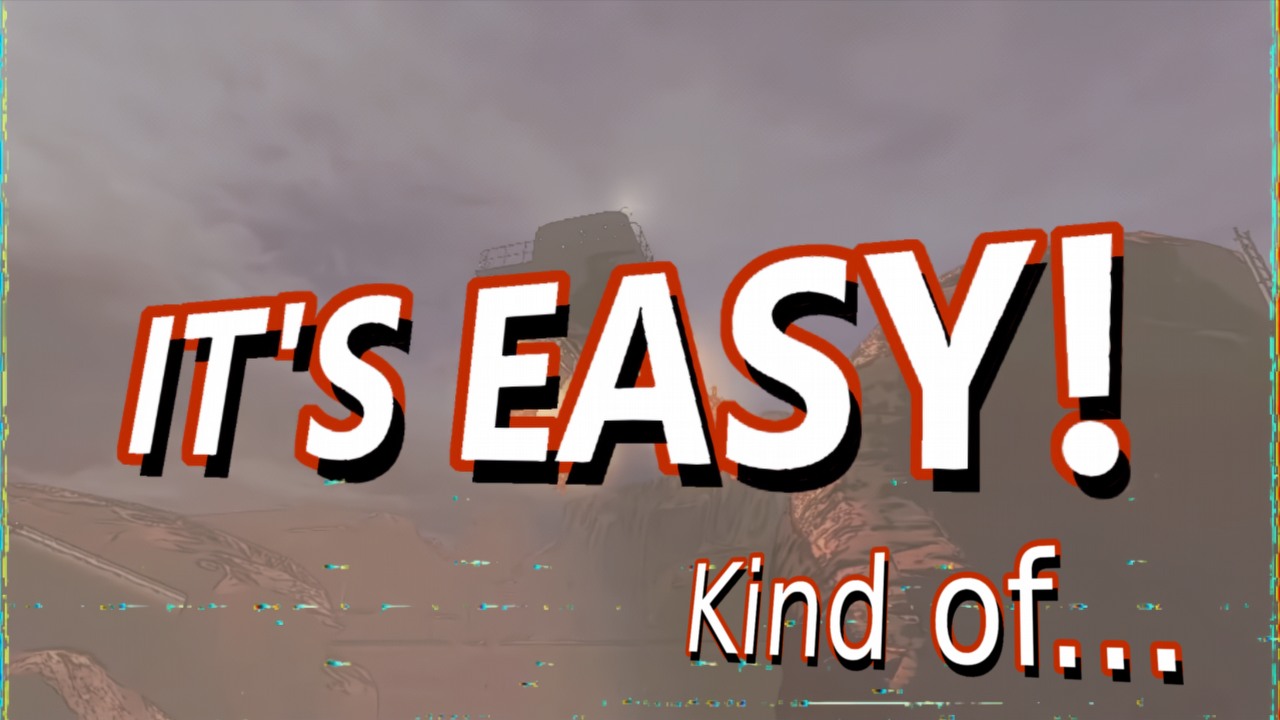
When it comes to platforms on which you can play, PC is the only option that supports modding in its most unrestricted form. It is also a platform which is the easiest for programming games on, as it is not required to have special and expensive development kits to test on. That is probably one of the reasons why indie developers usually choose this medium. Lethal Company created by one person, Zeekerss, is one of such games. Due to that fact, many fans can take matters into their own hands and create mods for the game that will mitigate problems or add new content to it. Installing the mods in the case of Lethal Company is not very straightforward though, so if you are interested, we’ve got you covered.
How to mod Lethal Company
Please bear in mind that we do not own any of the files nor we take any liability for them to work. Installing mods requires changing game files that may render it unusable. Make sure to back up all the files that you are working on. You are doing it at your own risk!
Enriching a game with mods can have many functions, from adding more content to it, through bugfixes, to enhancing visuals. No matter which path you take, you have to install them first and for Lethal Company it’s not a very easy task, at least when you do it for the first time. If you haven’t modded the game before, you need to download and unpack the files as below:
- BepInEx plugin framework; while on Github, scrolling a bit down, you will see “Assets” section. Download the file you need (most probably you will have to use BepInEx in x64 version).
- LC API that allows for modding.
After the files are downloaded and unpacked, proceed with the following steps:
- Open folder where Lethal Company is installed (you can do that by right clicking the game from your Steam library, selecting “Manage” label and then clicking on “Browse local files”).
- With previously unpacked files, copy the contents of BepInEx directly to the game folder. It should contain “BepInEx” folder and 3 other files. Make sure to move them all to your main game folder.
- From LC_API, do the same thing – copy all the contents to the main game directory. It should place the LC_API.dll file in correct folder by itself.
With all that done, you are prepared to “install” mods. There is no installation wizard process though, as you will simply have to copy files from any mod that you have downloaded to /Lethal Company/BepInEx/plugins in the Steam’s game folder. Usually, the mods will be packed in .zip archives, so you will have to unpack them and copy their contents to the previously mentioned directory.
The most important files for Lethal company mods are the .dll ones. Make sure that they are in the correct folder (/Lethal Company/BepInEx/plugins). To verify if the game is mod enabled, in the game’s main menu, you should see the text “MOD” in the lower left-hand corner.
Specific modifications, for example those that enable bigger lobbies, require all people you play with to have the mod installed. We have prepared similar guide just for bigger lobby mod that you can read about here. Good luck!
If you would like to know more about Lethal Company, check also:
- Lethal Company - Drill and Don’t Tell Mystery Explained
- How to Fix Black Screen in Lethal Company, Best Workarounds
- Lethal Company - Can't Join Lobby and Friends Problem Explained
0

Author: Aleksander Kartasinski
Just a random from the depths of the internet who happens to be interested in video games like millions of other people on this planet. By sheer luck he was given a chance to write about them. Worked in IT department and supported users for way too long, but also given a chance to do some IT magic on a large scale in his free time. Interested in technology, games with intriguing mechanics, etymology, and linguistics.
Latest News
- Discovery in RDR2 after 7 Years. Mysterious phenomenon appears only at night
- One Piece couldn't keep up and was beaten by the best new manga of 2025
- It's not the end of exclusive games, says former Sony executive. „If Mario starts appearing on PlayStation, that's the apocalypse”
- PoE 2 players complain about the „death” of the new season. All because of one exploit
- Free RTS that combines Command & Conquer universes with new missions and co-op mode


