How to Fix Error 17 Launch Through Steam for Dungeonborne Playtest
Trying to play Dungeonborne Playtest but got the error code 17 message: 'launch the game through Steam'? There's an easy fix for it.
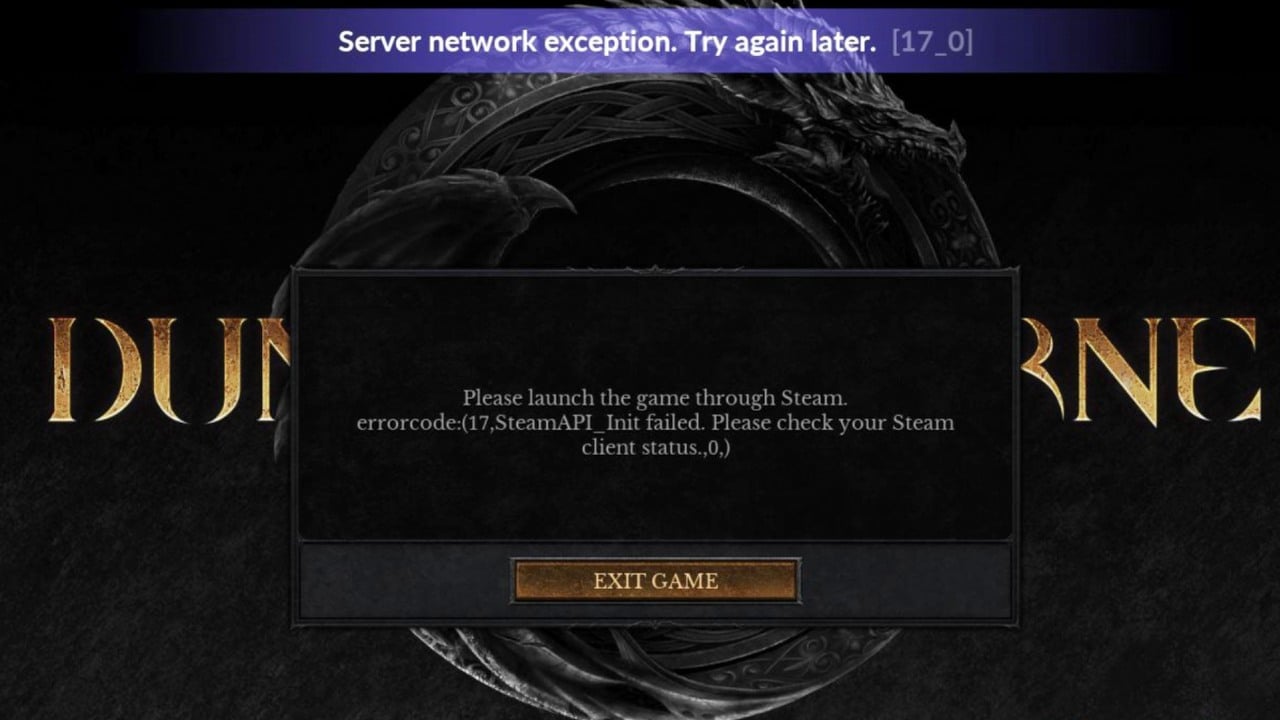
Another Dungeoborne Playtest has just begun, and people are eager to dive into this treacherous dark fantasy dungeon crawler. However, some have encountered an unexpected issue: a notification with an error code 17, prompting them to launch through Steam, even if they’re using the dedicated app. Read on to find out a simple solution for this problem.
Dungeonborne Playtest – How to Fix Error 17 Launch the Game Through Steam
If you were trying to start Dungeonborne Playtest but got this message instead: ‘Please launch the game through Steam. Error code: (17, SteamAPI_Init failed. Please check your Steam client status., 0,)’, here’s what you need to do.
#1 Fix
- Log out from your Steam account and close the app.
- Right click on Steam icon on your desktop and click on Properties.
- Navigate to Compatibility tab and tick Run this program as an administrator. Click on Apply and then OK.
- Open the Steam app, ensure you are online, and then try launching Dungeonborne Playtest.
#2 Fix
- If the error 17 still pops up, verify the game files. Go to your Steam library, right click on Dungeonborne and go to Installed Files tab. Click on Verify integrity of beta files.
- Click on Steam and open Settings. Navigate to In Game tab and disable the Steam Overlay while in-game. Then go to Downloads tab and click on Clear Cache. Click Confirm and wait for Steam to restart. Try launching the game.
#3 Fix
- If the game still won’t start, disable fullscreen optimization. Go to Steam Library, rick click on Dungeonborne Playtest -> Manage -> Browse local files.
- Right click on the game’s executable file (usually with a game icon and ‘exe’ at the end) and click on Properties.
- Navigate to Compatibility tab and tick Disable fullscreen optimization. Click on Apply and OK.
- Reset Steam app and try launching Dungeonborne Playtest.
If none of the above solutions work, you could also try reinstalling the game on another disk or setting the game to high performance. Remember to reset the app each time and check your internet connection.
0

Author: Olga Racinowska
Been with gamepressure.com since 2019, mostly writing game guides but you can also find me geeking out about LEGO (huge collection, btw). Love RPGs and classic RTSs, also adore quirky indie games. Even with a ton of games, sometimes I just gotta fire up Harvest Moon, Stardew Valley, KOTOR, or Baldur's Gate 2 (Shadows of Amn, the OG, not that Throne of Bhaal stuff). When I'm not gaming, I'm probably painting miniatures or admiring my collection of retro consoles.
Latest News
- Sony is alarming players with an idea that seems to be taken straight from Black Mirror. It's about censoring video games in real time
- Finished script for Bad Company 3 is waiting for a better moment. Lead designer of the second installment points to the only person who can change that
- New on Steam. A free action RPG with unpopular mechanics removed, and an MMO inspired by Tibia
- Chris Sawyer's Locomotion can finally reach it's full potential with new OpenLoco
- Most important question of the series without answer. Only Dead Space 4 could reveal the truth about the Necromorphs


