Transport Fever: Interface and controls
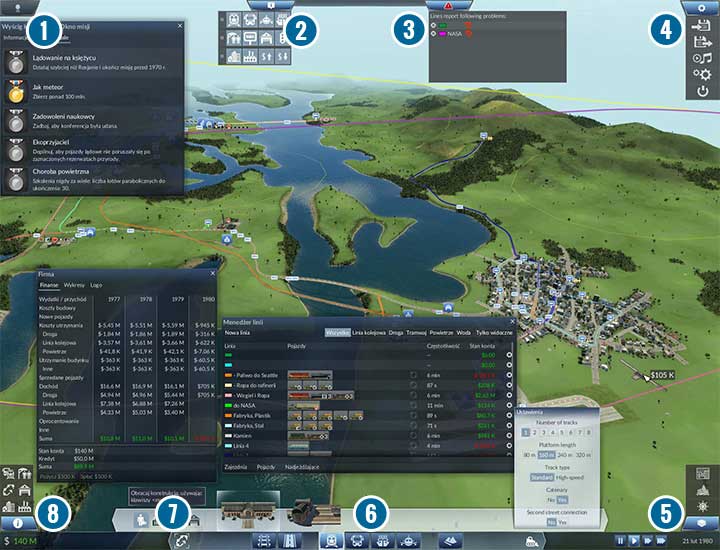
The Main Screen.
- Primary objectives and additional challenges (medals).
- The HUD menu icon filter. Here you decide which icons will be shown during the game.
- Warnings. If a specific line of transportation is incomplete or has other serious issues, the relevant notifications will be popping up here.
- Game menu. In order: save game, load game, music player, graphics options and exit game.
- Data layers. From the top, they are: terrain usage (shoes the types of buildings in cities, residential, commercial and industrial), game time and game pace.
- Construction options. Here you choose the road and railroad placement menus, and then stations for each branch of your transportation system. Next you have the terrain modification menu and the bulldozer, which you can use to destroy unnecessary constructions.
- Line manager.
- Balance (the finances tab will pop up after clicking) and the statistics panel.
Support screens

Line manager. An extremely useful tool. Thanks to the line manager you can quickly see which and how many vehicles are assigned to specific connections, and they are also highlighted on the map. You can also see the profits and the frequency with which the vehicles are reaching the station. You can also decide which type of line is to be highlighted. You can choose the option to display only the lines which are currently within your line of sight. In the window, as well as in the game's world, only the lines that you can see on your screen will be selected. This can prove especially helpful if you want to find a particular connection in a labyrinth of others.
Finances contain the summary of expenses and the income of your company. In this window you can very quickly determine what costs you the most, and which type of transportation yields you the greatest profits. You can also take out loans, but pay attention to interest !
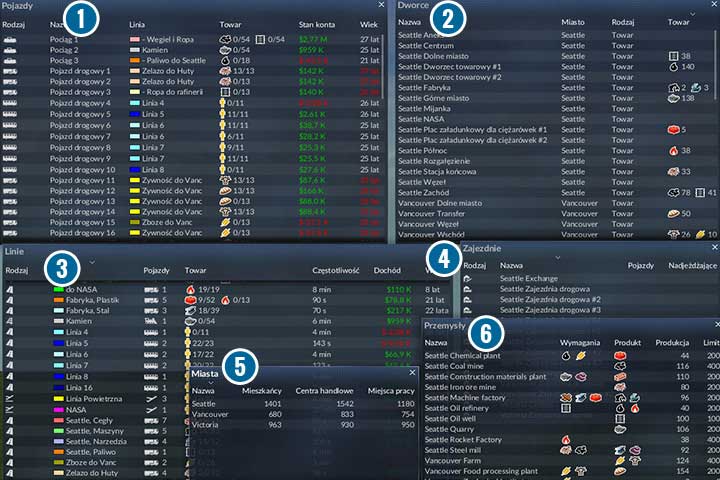
Statistics panel. Here you can browse various information about your enterprise. The first tab are the vehicle statistics (1). You can see what profits/losses each of your machines generates, what cargo they are hauling, what is their maximum capacity for cargo, their current frequency and age. Next you have the station panel, which contains the list of all stations you possess together with the icons, which represent the number of products/passengers on respective stations (2). Next, there is the line statistics panel (3). It offers very similar information to the vehicle panel, however, here you can see exactly how much a certain line earns or loses. If need be, you can click the name of the line and make necessary changes. The next three are the lists of your depots (4), cities (5) and industry - all of the factories, refineries and other facilities (6).
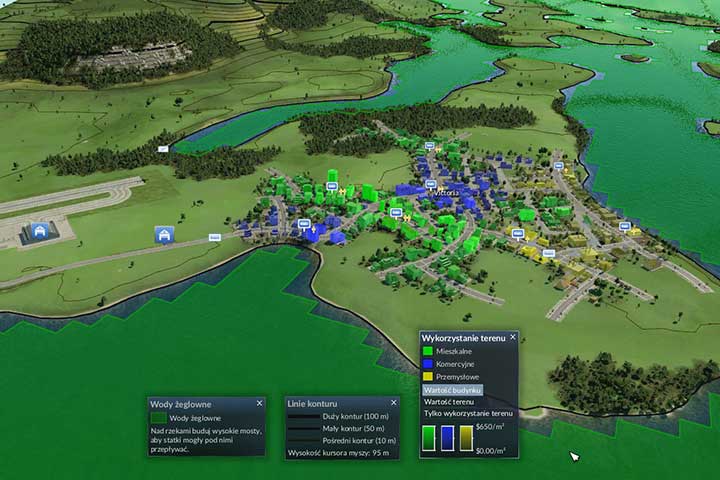
Data layers. You can find several very useful and practical tools here. The terrain usage map mode will illustrate, in a very transparent way, the building types in urban areas on your screen. Contour lines will draw topographic lines on the map, which will allow you to study the height differences and the shape of the landscape. It is the perfect aid when building roads or railroads. The last tool, the cargo layer, shows the areas where your ships will be able to sail.
- Transport Fever Game Guide
- Transport Fever: Game Guide
- Transport Fever: Tips and Walkthorugh
- Transport Fever: Interface and controls
- Transport Fever: General tips
- Transport Fever: Transporting passengers, resources and goods
- Transport Fever: Transport types
- Transport Fever: Building roads, railways, ports and airports
- Transport Fever: Making advanced railway systems
- Transport Fever: Creating connections
- Transport Fever: Tips and Walkthorugh
- Transport Fever: Game Guide
You are not permitted to copy any image, text or info from this page. This site is not associated with and/or endorsed by the developers and the publishers. All logos and images are copyrighted by their respective owners.
Copyright © 2000 - 2026 Webedia Polska SA for gamepressure.com, unofficial game guides, walkthroughs, secrets, game tips, maps & strategies for top games.
