Total War Troy: Graphics settings
In this section of our game guide you can find out what graphics options are available in Total War Saga Troy and how they affect the game's performance, as well as the quality of visuals.
The number of graphics options available in Total War Saga Troy may be a bit overwhelming, but it allows you to properly find the balance between the quality of visuals and overall performance - this is especially important on weaker hardware with older graphics cards. Owners of powerful computers will not experience any performance problems, but they can always improve the quality and readability of the marvelous graphics.
Graphics options
Below we have prepared a complete list of graphics options available in Total War Saga Troy along with an explanation of what they are for and whether they can be turned off or modified to improve the game's quality and overall performance.
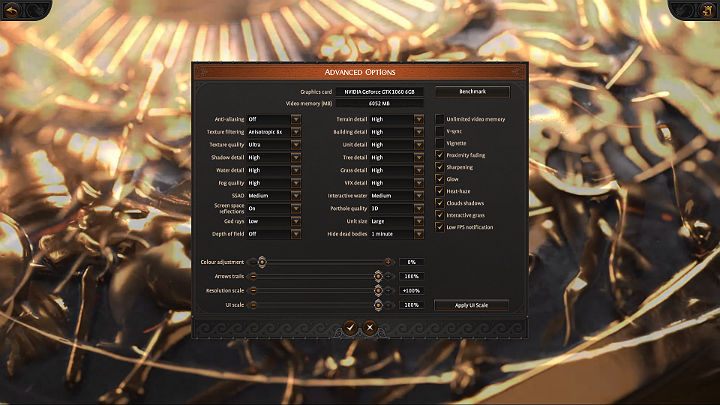
- Resolution - this option allows you to set a desired resolution in Total War Saga. Set the native resolution supported by your display screen to get a satisfactory image quality, such as 1920x1080. Lower settings will blur the image;
- Anti-Aliasing - use these option to smoothen the edges of 3D objects in the game. Unfortunately, Anti-Aliasing has some drawbacks, as it slightly blurs the image in order to make it less sharp and jagged;
- Texture filtering - the option allows you to set the texture filtering method. The higher the value of this option, the more graphics card resources will be required;
- Texture quality - this option allows you to set the quality of textures, that is, the level of detail of displayed textures. If you have a powerful equipment then you can easily set the value of this option to a high or even ultra setting. Owners of weaker graphics cards will have to choose between low and medium settings;
- Shadow detail - an option responsible for rendering shadows of all 3D objects. The higher the resolution and more the shadows, the more resources of the graphics cards will be used. To improve the game's performance it is worth to lower the shadows quality.
- Water detail - this option determines the quality of water. The higher the resolution and rendering quality of water, the more graphics card resources will be needed. To improve the game's performance it is worth to lower the value of this graphics option;
- Fog quality - the option determines the quality of fog, as well as its range. Higher fog quality requires more graphics card resources. To improve the game's performance it is worth to lower the value of this graphics option;
- SSAO (ambient occlusion) - an option that simulates ambient lighting and shadows on the edges of 3D objects, thus increasing the sense of realism in the game. Unfortunately, it can greatly decrease the performance.
- SSR (reflections) - use this option to determine the quality of water reflections;
- God rays - an option that simulates the effect of sun shafts. You can easily set this option to minimum. It won't have any negative impact on the quality of graphics;
- Depth of field - an option that changes the intensity of the blur effect on objects outside the center of camera's focus. You can easily turn this option off and enjoy a much clearer graphics;
- Terrain detail - this option is used to set the quality of displayed terrain textures. The higher the quality, the more RAM of the graphics card will be consumed;
- Building detail - this option is used to set the quality of textures of displayed buildings. The higher the quality, the more RAM of the graphics card will be consumed;
- Unit detail - this option is used to set the quality of displayed unit textures. The higher the quality, the more RAM of the graphics card will be consumed;
- Tree detail - this option is used to set the quality of displayed tree textures. The higher the quality, the more RAM of the graphics card will be consumed;
- Grass detail - this option is used to set the quality of grass textures. The higher the quality, the more RAM of the graphics card will be consumed;
- VFX detail - this option is used to set the amount and quality of effects displayed during the battle and on a campaign map, such as smoke, explosions or fire;
- Interactive water - this option is used to set the effect of interactions between units and water which adds a bit of realism to the game;
- Porthole quality - the portraits of advisers and characters on panels can be displayed in 3D or 2D;
- Unit size - you can specify how many warrior models should be displayed in each unit;
- Hide dead bodies - this option is used to set the time after which the bodies of fallen units will disappear from the battlefield;
- Unlimited video memory - an option that increases the quality of the displayed graphics, but may reduce performance;
- V-sync (vertical synchronization) - an option that limits the amount of displayed FPS to the value of current refresh rate of your display screen. This helps to reduce the tears or stutters of textures / image while moving the camera. The game works better when this option is disabled;
- Vignette - enables the vignette effect in the game, that is, dimming the corners of the screen slightly to create a cinematic effect;
- Proximity fading - an option that hides unit when they get too close to the camera to prevent object penetration;
- Sharpening - an option that makes the displayed graphics sharper and thus clearer;
- Glow - an option that enables an additional visual glow effect;
- Heat-haze (hot air effect) - an option that enables an additional visual hot air effect, which blurs the image slightly;
- Clouds shadows - an option that turns on shadows cast by clouds;
- Interactive grass - an option that is responsible for the effect of interactions between units and grass, adds a bit of realism to the game;
- Low FPS notification- an option that alerts the user that the number of displayed FPS has dropped below 30;
- Colour adjustment - you can adjust color saturation of scenes rendered in 3D;
- Arrows Trails - you can adjust the transparency of projectile trails. Greater opacity may somewhat obscure the view of units during battle;
- Resolution scale - an option responsible for the quality of the displayed graphics. By default this value should be 100%. In case of weaker PCs it can be reduced to 90%, but the game may look much worse after tweaking this setting.
- UI scale - user interface scale greater than 100% can be used at resolutions greater than 2560x1600.
You are not permitted to copy any image, text or info from this page. This site is not associated with and/or endorsed by the developers and the publishers. All logos and images are copyrighted by their respective owners.
Copyright © 2000 - 2026 Webedia Polska SA for gamepressure.com, unofficial game guides, walkthroughs, secrets, game tips, maps & strategies for top games.
