Rocket League: What are the best camera settings?
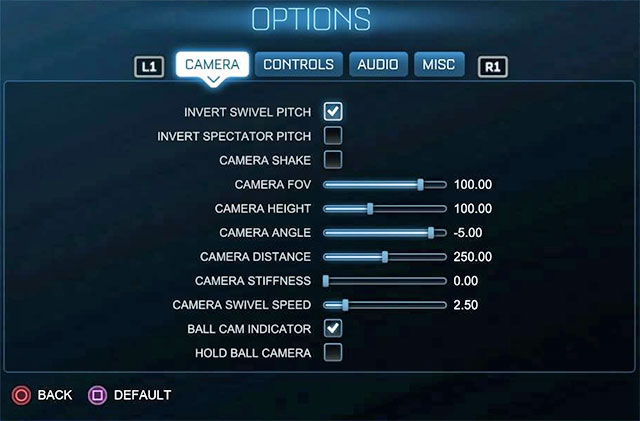
Default camera settings in Rocket League aren't really that bad, but if you're serious about participating in online matches with other good players or even going against AI bots with higher skill settings, then you should take some time to tweak them so that it'll be easier for you to move on the field and score goals. You can change the settings by pausing the game or going back to the main menu and choosing Options. Select the Camera tab. Recommended camera settings are displayed on the screenshot above. The most important settings from the list are:
- Camera FOV - The default value of this setting is 90, but you should increase it to 100 so that you'll see more of the field while driving. You can also try increasing it to 110 - it's best to test both settings and choose the one that you're more comfortable with.
- Camera Height - This option controls how high the camera is located. The default value is 100 and it's a good setting so you shouldn't change it.
- Camera Angle - This setting is about the angle at which the camera is facing the car. It's -5 degrees by default and it's a good angle so you don't have to make any adjustments.
- Camera Distance - You can use this option to modify how far the camera is located behind the car. The default value for this setting is 240, but we recommend increasing it to 250. Don't increase the value to a maximum, because with the camera will be too far away and you may have some serious problems hitting the ball with your car with high precision.
- Camera Stiffness - The camera should remain stiff so it's best to leave the default 0 value.
- Camera Swivel Speed - This setting is about how fast the camera turns along with your car. The default value is 2.50 and you don't have to change it, because it's perfect.
- Camera Shake - Rocket League offers a chance for the camera to keep shaking so that it mimics high speeds and the effects of all the crashes you take part it in. It's a good looking effect, but it makes the game harder so you should turn it off.
- Ball Cam Indicator - Leave this option activated so that you won't have any problems guessing whether the Ball Cam is turned on (info in the bottom left corner of the screen) or not.
You are not permitted to copy any image, text or info from this page. This site is not associated with and/or endorsed by the developers and the publishers. All logos and images are copyrighted by their respective owners.
Copyright © 2000 - 2026 Webedia Polska SA for gamepressure.com, unofficial game guides, walkthroughs, secrets, game tips, maps & strategies for top games.
