How to Install VR Mod to Lethal Company
Lethal Company is brimming with community created content. One of the creations is special - VR Mod. Here you will learn how to install it.
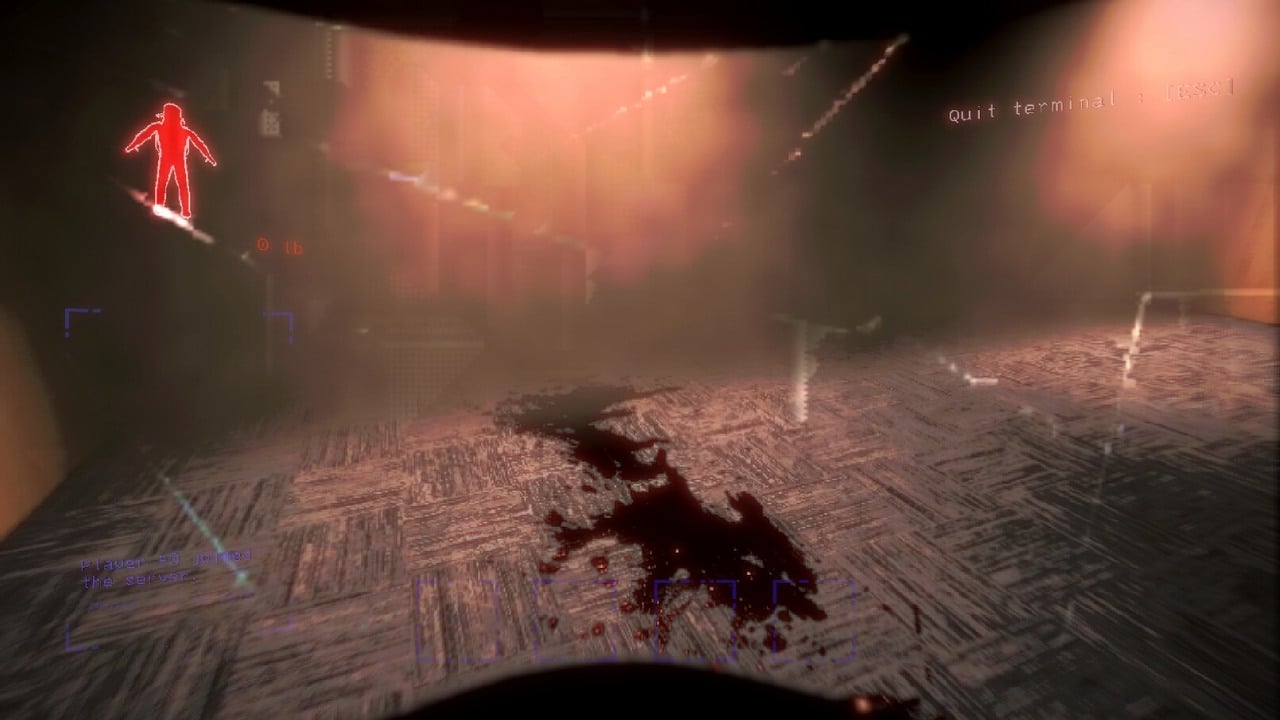
Sometimes, magic happens and a game that suddenly appears blows up to huge proportions. Obviously, I’m talking about Lethal Company that entered Early Access by the end of October 2023, and not only got nominated by the players for Game of the Year in the Steam Awards, but also won in the Better with Friends category. Since it became so popular, fans just can’t wait to get more content, but currently the title is developed only by a single person. As always, modding community comes to the rescue, creating many amazing projects. One of them deserves special attention as it brings LC to Virtual Reality. Installing this mod is a bit more complicated than the rest of them. Here you will learn how to install the VR Mod.
Installing VR Mod in LC
Moving a game to Virtual Reality is not an easy feat as it requires redesigning the whole controls system. There is, however, a modder who created VR Mod, yet it’s worth noting that the modification is still unfinished (at the time of writing this article). That doesn’t mean though, that you can’t play it. Making it work requires extra effort so buckle up!
Please bear in mind that we do not own any of the files nor we take any liability for them to work. Installing mods requires changing game files that may render it unusable. Make sure to back up all the files that you are working on. You are doing it at your own risk!
It is very important to follow the steps below exactly, as they can be tricky:
- If you haven’t played with mods already, go to github page to download BepInEx (In the Assets section of that page, you can select the zip file that is compatible with your system. In most cases it will be “BepInEx_x64_VersionNumber.zip”). Unpack the archive and put it in the game’s main directory. It is important to open the game with BepInEx in the LC’s main location at least once before proceeding!
To find the game’s main folder, go to your Steam Library, right click on Lethal Company, then select Manage option and click on “Browse local files”. This will take you to the desired location. You will use it frequently to install VR mod.
- Just to be on the safe side, download and copy files of LC API to the main game folder. It may not be necessary, but some mods require it even without stating that.
- Go to LCVR Mod github page. There, click on the green button labeled “<> Code” and select “Download ZIP” option. Unpack it to a separate folder.
- The downloading phase continues, as you will have to download LCVR Reps files from mediafire site.
- Now comes the hardest part, as you will have to download a free version of Microsoft Visual Studio (you can do that here – make sure to hover over “Download Visual Studio” button and select “Community 2022”) and install it.
- With that done, open the main game directory, then go to “Lethal Company_Data” folder. Next, enter “Managed” directory and copy 2 files named “Assembly-CSharp.dll” and “DissonanceVoid.dll”. Put them in the “Libs” directory in previously unpacked LCVR Mod folder.
- If you thought that the worst is behind you, we’re just getting started. Open Microsoft Visual Studio, click on “Create a new project” and then create a blank solution. The name does not matter.
- Now, move (drag-and-drop) the whole LCVR mod folder, where you previously copied the 2 dll files, into the Visual Studio.
- On the right-hand side you should see Solution Explorer. There will be LCVR C# script. Right click on it and choose “Build” option.
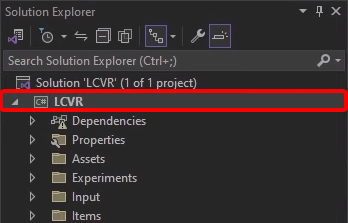
- After the project is compiled, in the LCVR Mod folder there should be a new directory called “Bin”. Enter it, then proceed to “Debug” and next “netstandard2.1” folder where you should find “LCVR.dll” file – copy it.
- Navigate LC’s main folder, enter BepInEx directory and then “plugins” folder (if there is no such folder – create it). Here, make a new directory called “LCVR” and put the “LCVR.dll” file. Do not exit this directory just yet.
- Create a new folder here called “RuntimeDeps”. Put there all the dll files from previously downloaded and unpacked “LCVR Reps” folder (3rd step of this guide).
Congratulations! You’ve made it to the very end of this complex mod installation. Now you can open Lethal Company and you should see a message to restart your game in order to load it in VR. Being fully aware that this is a complicated operation, there is a great video prepared by zappier, where you can review all the steps.
As a side note, after the author of the mod finishes the project, it should be a lot easier to install the LCVR so keep that in mind.
If you would like to know more about Lethal Company, check also:
- How to Install Cat Mod in Lethal Company
- How to Install Mimic Mod in Lethal Company
- Lethal Company - How to Install Yippee Mod
1

Author: Aleksander Kartasinski
Just a random from the depths of the internet who happens to be interested in video games like millions of other people on this planet. By sheer luck he was given a chance to write about them. Worked in IT department and supported users for way too long, but also given a chance to do some IT magic on a large scale in his free time. Interested in technology, games with intriguing mechanics, etymology, and linguistics.
Latest News
- Sony is alarming players with an idea that seems to be taken straight from Black Mirror. It's about censoring video games in real time
- Finished script for Bad Company 3 is waiting for a better moment. Lead designer of the second installment points to the only person who can change that
- New on Steam. A free action RPG with unpopular mechanics removed, and an MMO inspired by Tibia
- Chris Sawyer's Locomotion can finally reach it's full potential with new OpenLoco
- Most important question of the series without answer. Only Dead Space 4 could reveal the truth about the Necromorphs


