Cosmoteer - ship design guide. Build a new ship
Cosmoteer was released yesterday as an early access game. In this article we will give you lots of advice on ship design and tell you how to build a new ship. You will also learn how to download ships of others. .
1

Cosmoteer: Starship Architect & Commander was released yesterday. Many players liked the idea of gameplay that allows you to build your own spaceships. On this page, we will give you some advice on ship design.
The following text refers to the game in early access. It is worth noting that some information may become outdated over time.
- Tips for beginners
- How to download ship design
- How to build your ship?
- How to save your ship?
- How to use a saved ship
Tips for beginners
When starting the Cosmoteer adventure, it is worth bearing in mind certain relationships. We present a few of them:
- Have your guns aim mainly in one direction. This will give you more firepower than if your cannons were spread out. Of course, you must make sure that nothing attacks you from the wrong side.
- Make sure everything is close. Various pieces of equipment must be manned by your people. You also need different types of raw materials and equipment all over the ship. Make sure that you do not have to transport the necessary raw materials from one side of the ship to the other.
- Take care of defence. Generally Armor is more effective than Shields when considering the cost/armor ratio.
- Certain elements of the ship (for example factories) become more effective if you place them next to each other. You will know this by the green percentages.
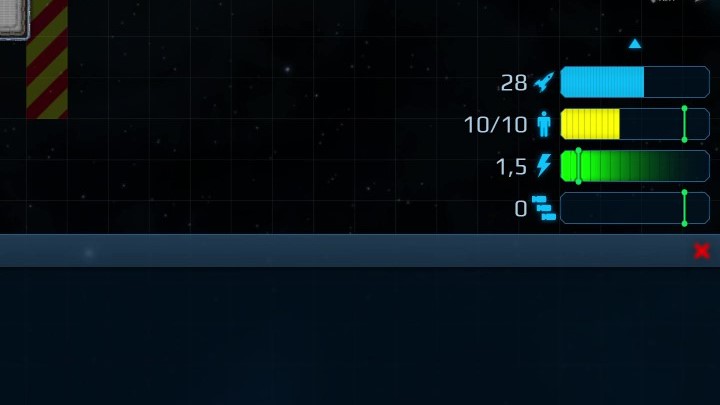
- Keep an eye on the indicators at the bottom right of the screen. They will inform you how many crew members you have, how much energy you have, etc. They will also give you advice on how many resources you need.
- Don't forget to upgrade. Despite the high initial cost, it is better to regularly stock up on the latest ship parts.
If you enjoyed this article read also:
How to download ship design
There are 2 ways to download other players' ships in Cosmoteer. Below are both.
Steam
The easiest way to download new ship designs is directly from the Steam Worhshop. You can do this by going to the game card in the library or the product card in the shop. Select respectively: Workshop or Visit the Workshop. Now simply click Subscribe next to the ship you are interested in.
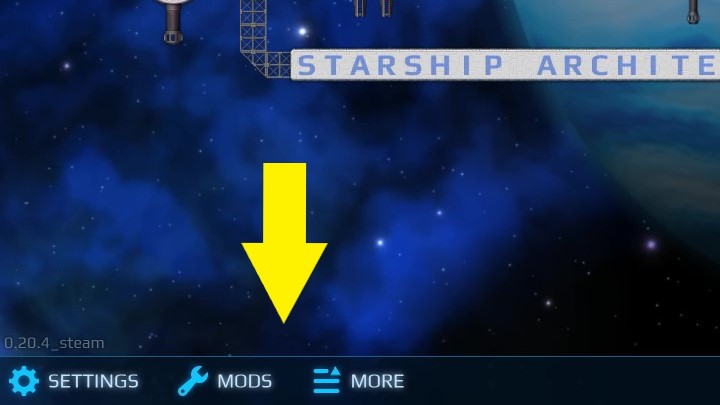
You can also do the above directly from the game itself. Just on the launch screen, press mods - Browse Steam Workshop or More - Ship Library - Browse Steam Workshop.
Downloading ship design from the Internet
If you search the internet, you are bound to come across various forums where players show off their ships. If they have saved the file properly, you can also download them quite easily.
How to download ship design from the Internet:
- Download the image - on the ship, press the right mouse button and select "save image as".
- The image must be in PNG.
- Add ".ship" to the filename (without the inverted commas, remember about the full stop).
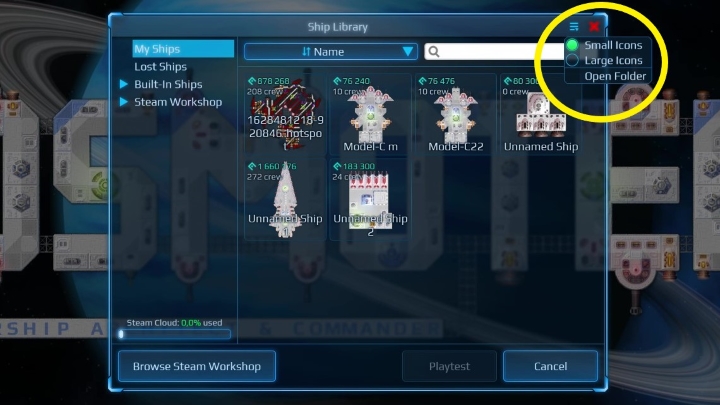
- Launch the game. On the launch page (More menu at the bottom of the screen) or in Creative mode, select Ship Library - you will recognise it by the wrench and book icon.
- In the top right corner, next to the red X are 3 horizontal lines. Click on them.
- Select "open folder". This will take you to the ships folder.
- Move the previously prepared photo to this folder. You should now have access to your new ship.
How to build your ship?
To create your own ship, you have to choose one of the game modes. In Career mode you get a basic means of transport, which you can develop over time. Of course, keep in mind that everything costs money and you need money for this. In Creative mode, you don't have to worry about cost. You will have all the options unlocked.
Beginning
- Career - to play as a builder, press the wrench and screwdriver icons in the bottom left corner.
- Creative – In this mode, press the New Ship symbol in the top left corner. Alternatively, if you want to modify a downloaded ship, select Ship Library (also in the upper left corner).
Structures
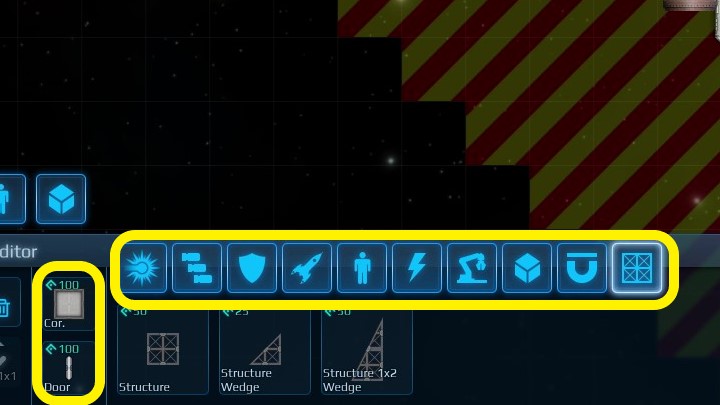
In both cases, you will see the build menu. At the bottom of the screen, you will find tabs that allow you to choose from various constructions. From left to right, these are:
- Energy weapons – as the name suggests, you will find all the guns that use energy here.
- Projectile weapons – remember to regularly stock these weapons with bullets.
- Defenses – here are all the structures that will protect your ship.
- Flight – you will find places to steer the ship here.
- Crew – no ship can do without a crew.
- Power – you need the right amount of energy for everything to function.
- Production – your ship can become a small factory.
- Storage – this is where you store all your raw materials.
- Utilities – various additional equipment such as mining lasers.
- Structure – the basic frameworks of the buildings, they are automatically added to all the above structures.
Don't forget the corridors and doors either. Without them, your crew won't get anywhere.
Additional construction options
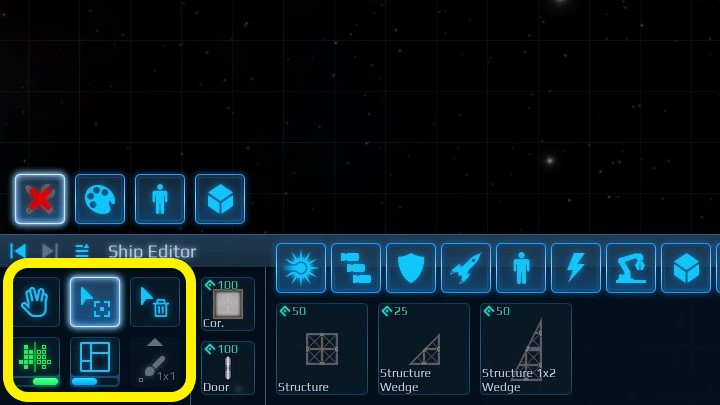
In the bottom left corner you will find a number of necessary tools that will allow you to create new structures more easily. With these, you will be able to build in a mirror image, select a specific element of the ship, or even destroy part of it and get the raw materials back for it.
Statistics
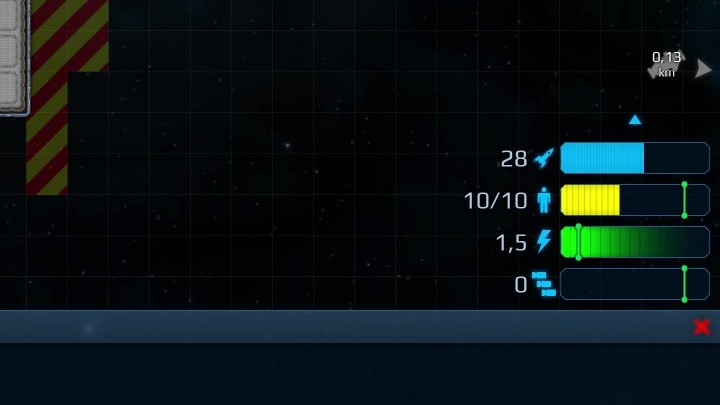
In the bottom right corner are the various stats of your ship that you need to keep in mind when building. From the top, these are:
- Command points – they keep your ship moving. Many structures require them.
- Crew/Beds – the number of your crew and their beds.
- Power – is needed for the functioning of many structures.
- Ammo – here you can see how much ammunition your ship is producing and how much it should be producing.
If you hover over a particular statistic, you will find out what its ideal value should be. Keep this in mind.
How to save your ship?
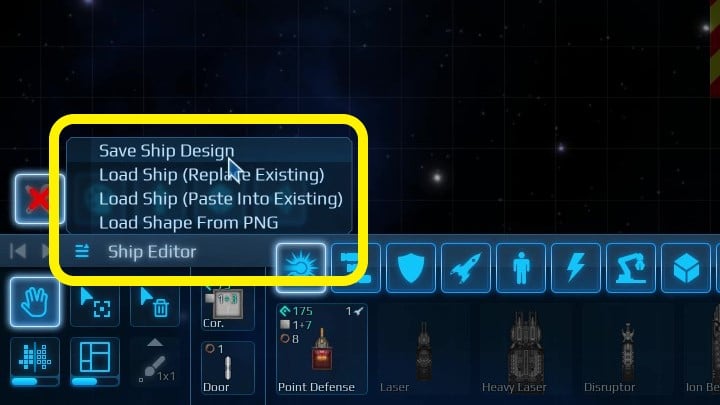
If you have already created your ship, it is now worth saving it. You can do this in Career or Creative.
- Hover over the wrench with the screwdriver, at the bottom left of the screen.
- Next to the Ship Editor you will find 3 horizontal lines. Click on them.
- Then select Save Ship Design.
- Give the ship a name and select Save Ship.
How to use a saved ship
Regardless of whether you have saved your own ship or downloaded one from the internet, you now have to manually implement it into the game. To do this, start a new game (Career) or load a saved game.
Then press on the wrench with the screwdriver, in the bottom left corner of the screen. This is similar to what you did when you saved your ship. Next, use one of the load ship options and confirm the ship selection (simultaneously paying for it) in the lower right-hand corner of the screen.
Remember, however, that this is not a free action. In order to use a ship, you need to have enough funds to pay for it. In addition, you need raw materials and schematics.
You can also summon a ship in Creative mode in a similar way - but here you don't have to worry about its cost.
1

Author: Damian Gacek
Graduate of English Philology and English in Public Communication. His portfolio includes a scientific article on video game translation. Working with Gamepressure.com since 2019, writing for various departments. Currently, deals with guides and occasionally supports the newsroom. Interested in electronic entertainment since childhood. Loves RPGs and strategies, often also immersing himself in the depths of indie games. In his free time, works on a book and learns film editing.
Latest News
- Season 2 has just started, and Todd Howard is already writing the script for the third one. Fallout 5 will be changed by the TV show
- 5 games to grab on Amazon Prime Gaming. Among them, a collection of RPG classics
- My experience attending the 2025 Game Awards, and why I loved it
- Larian CEO Swen Vincke responds to generative AI backlash from fans
- “This guy copied my video WORD FOR WORD.” A YouTuber claims his video was fully duplicated


