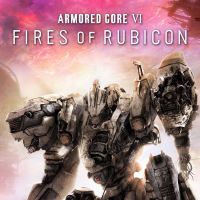Armored Core 6 - How to Fix Gray Color; HDR and G-Sync Problems
If you encountered gray color in Armored Core 6, we will help you. Read our article to learn more.
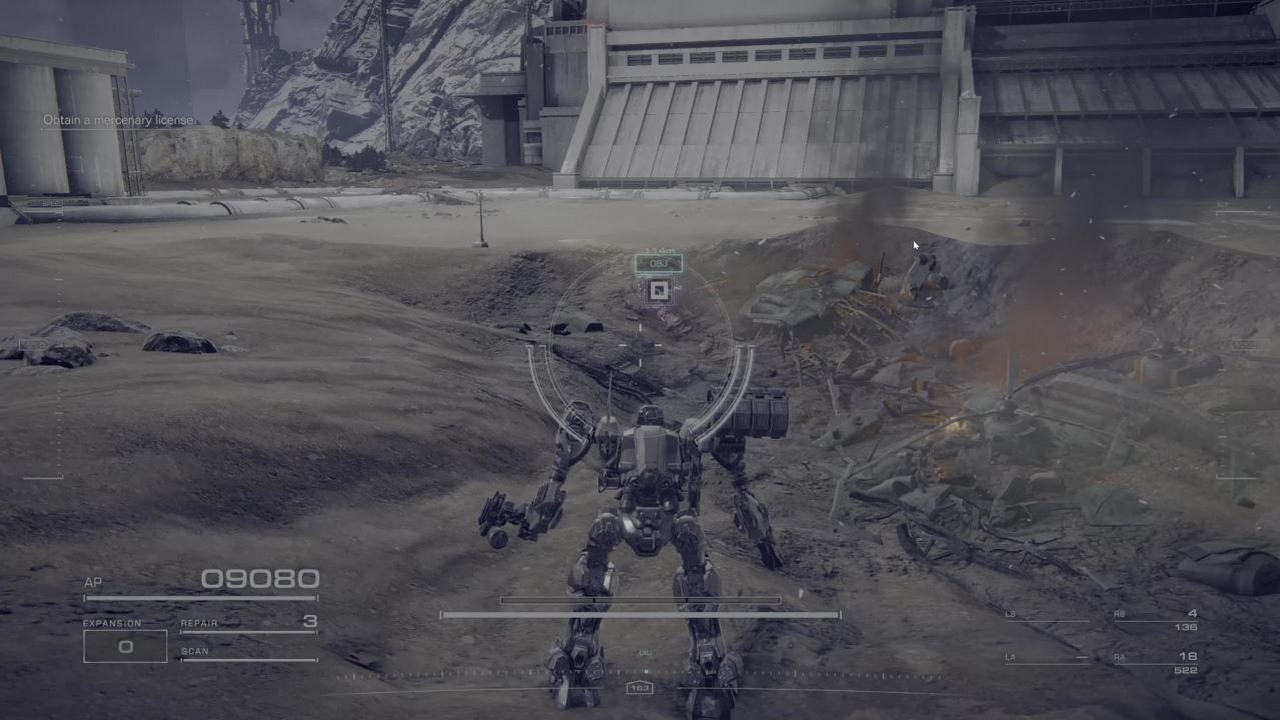
The new game from FromSoftware, Armored Core 6 Fires of Rubicon, was released today. The title was awaited by many mech enthusiasts ready to pilot their own big robots and was welcomed warmly by many reviewers who appreciated the gameplay. While graphics are not the best part of the title, the game looks quite good and pleasant for the eyes. However, some players experience a little visual bug which makes Armored Core 6 a little bit gray. If you are one of them, read our article to learn how to fix it. Luckily, it is quite easy.
Armored Core 6 – How to Fix Gray Color
If you believe that your Armored Core 6 is too gray, you may be right. Some players report that the title starts in grayish color palette. It is caused by not properly working HDR and G-Sync. If you are one of them, luckily, there is an easy and quick fix to that problem:
- It is enough for you to pick borderless window.
- Once you do that, reset the game.
- The problem should not appear anymore. Enjoy your game in deeper colors!
However, to be honest, gray colors quite suit the devastated planet and mech fights. So, you may want to go back to them later.
You can also try:
- Turning off HDR (alternatively turn it off and on again).
- Turning off G-Sync.
- Updating drivers, restarting PC and verifying game files.
If you experience the bug, and leave the game, you may notice that your screen display also changed colors. Luckily, it is not permanent. It is enough to restart PC to fix this.
If you liked this article and want to learn more about Armored Core 6, read also:
- Armored Core 6 Guide and Tips
- Is Armored Core 6 Difficult? Answered
- Enemies List in Armored Core 6 – Who you are going to face
0

Author: Damian Gacek
Graduate of English Philology and English in Public Communication. His portfolio includes a scientific article on video game translation. Working with Gamepressure.com since 2019, writing for various departments. Currently, deals with guides and occasionally supports the newsroom. Interested in electronic entertainment since childhood. Loves RPGs and strategies, often also immersing himself in the depths of indie games. In his free time, works on a book and learns film editing.
Latest News
- Ellie from The Last of Us inspired the creature in Bruce Straley's new game
- Larian Studios CEO explains generative AI use in development of Divinity
- Kojima Productions celebrates its big 10th anniversary with an upgraded Ludens
- They didn't conquer TGA, but they were still very successful. Now they are thanking the fans in the best possible way
- Pawel Sasko revealed his favorite Cyberpunk 2077 ending and explained what CD Projekt Red wanted to say to players through the saddest one