FIFA 14: The Game Face function
Virtual clubs is an internet based mode that provides you with the opportunity to create your own player, which you can then develop while playing with your friends against the other players. Before you start creating your own player, it is worthwhile to take a closer look at an interesting function in the game. Game Face is an official, free, tool which allows you to generate a three-dimensional face mode basing on a photo.
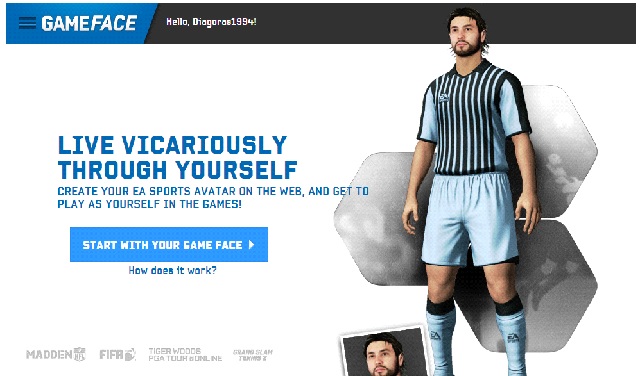
You start by going to http://www.easports.com/gameface and installing the plug-ins required for the proper functioning of the app. Then, click "Start with your game face".
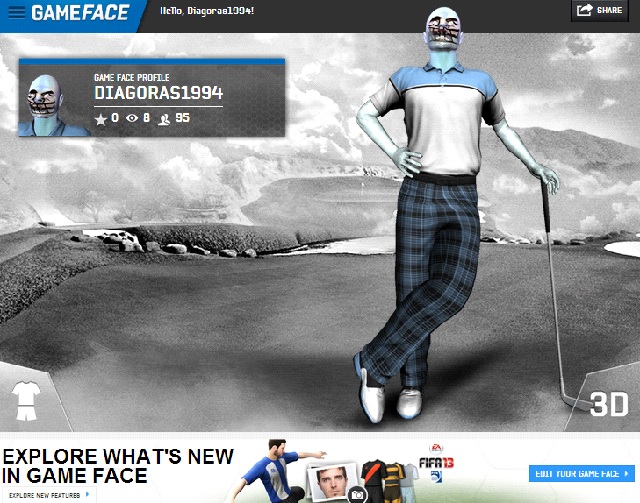
As you can see, the capabilities of the editor are quite vast and it allows you to model the face basing on any picture. Of course, you can play a little trick here and grant your player with a nice smile from an internet meme. It is worth giving a moment's thought to "whom" or "what" you would like to control in the field, and prepare such a face for yourself. Then, click on "Edit your game face" in the bottom left corner of the screen.
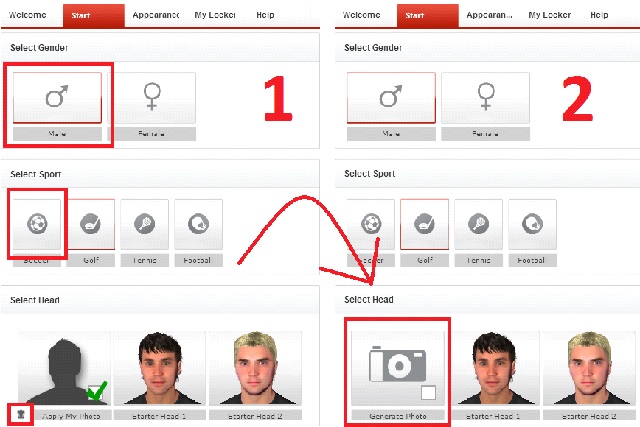
Access the "Start" tab now, choose male and the sport - football. FIFA still does not allow you to play as a woman so, also the Game Face app does not allow you to paste a female face for the game. Once you have created a face, use the trashcan icon to delete it and click on "Generate Photo".
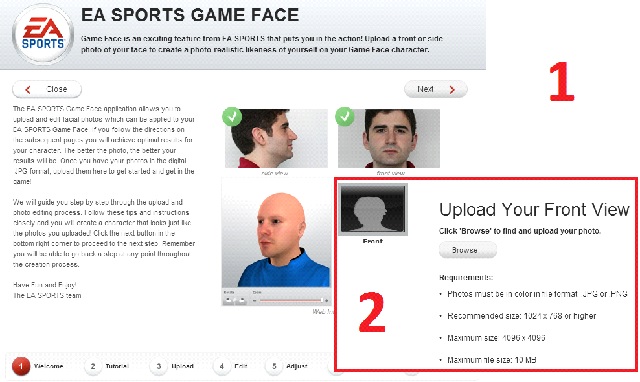
This will make the welcoming screen appear, where you click "Next". Then, you learn what the ideal photo should be. After that, start sending the photo. As an example, I am going to use an "Example Picture" available in Windows 7.
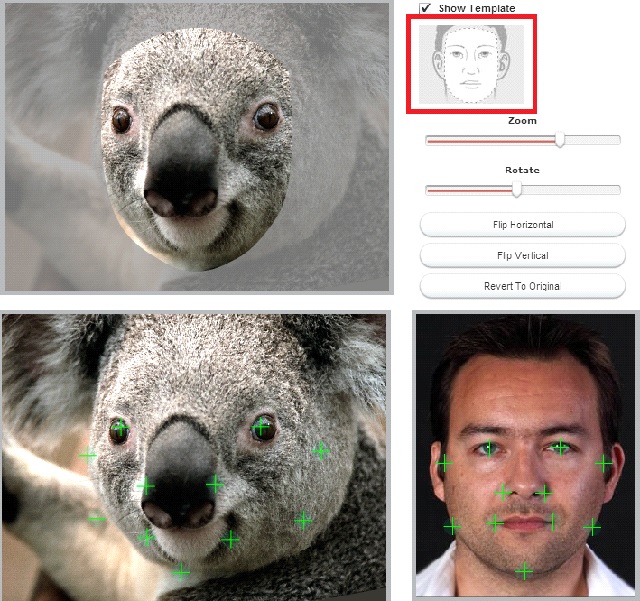
You set the photo, more or less, in accordance with the template and adjust colors. The most crucial element of Game Face is to set the positions for markers. Each one of them refers to a specific point on the human face so, if your picture is the photo of your own face, you need to set it just like in the template. Unfortunately, the koala bear of ours requires a bit more attention. You need to imagine where the markers would be located on the human face and that is where they should be put. Otherwise, the app will send you back here because it will be incapable to generate a model based on markers distributed differently.
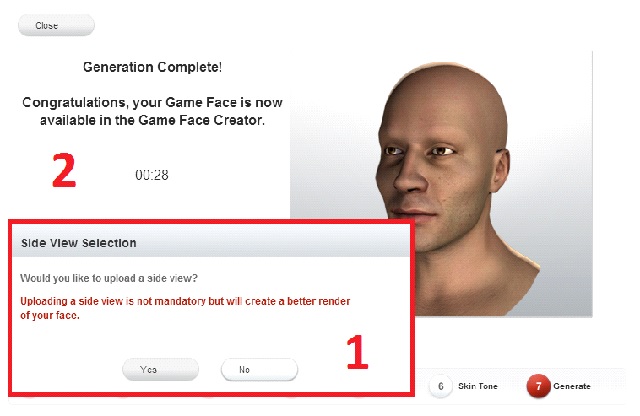
It is also possible to select the "side view" of the photo. If you click "Yes", you will still have to distribute the markers on yet another photo but, basing on that, the model will bear more resemblance to what you want to achieve. If you select "No", the app will start to process the selected picture and, when information "Generation Complete!" displays, you only need to click "Close".
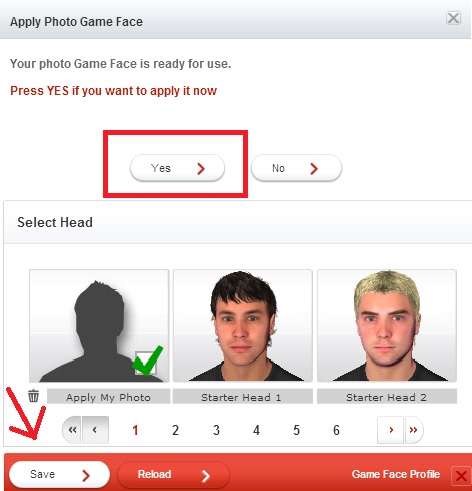
Save the changes that you have made and take to creating the player which you will then grant with the face that you have created.
- FIFA 14 Game Guide
- FIFA 14: Game Guide
- FIFA 14: FIFA Ultimate Team
- FIFA 14: Forming of the team
- FIFA 14: Types of cards
- FIFA 14: Chemistry styles
- FIFA 14: Store, auctions and ways to raise money
- FIFA 14: The game
- FIFA 14: Virtual clubs
- FIFA 14: The Game Face function
- FIFA 14: Player creation
- FIFA 14: Team creation and selection
- FIFA 14: Seasons
- FIFA 14: Trophies - PlayStation 3
- FIFA 14: Achievements - Xbox 360
- FIFA 14: FIFA Ultimate Team
- FIFA 14: Game Guide
You are not permitted to copy any image, text or info from this page. This site is not associated with and/or endorsed by the developers and the publishers. All logos and images are copyrighted by their respective owners.
Copyright © 2000 - 2025 Webedia Polska SA for gamepressure.com, unofficial game guides, walkthroughs, secrets, game tips, maps & strategies for top games.
