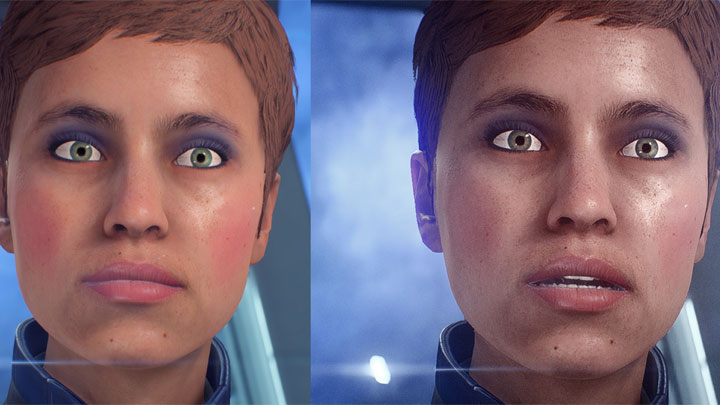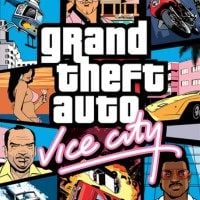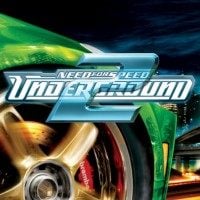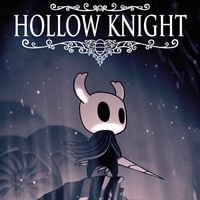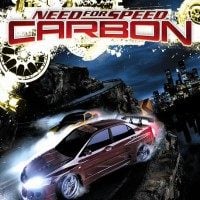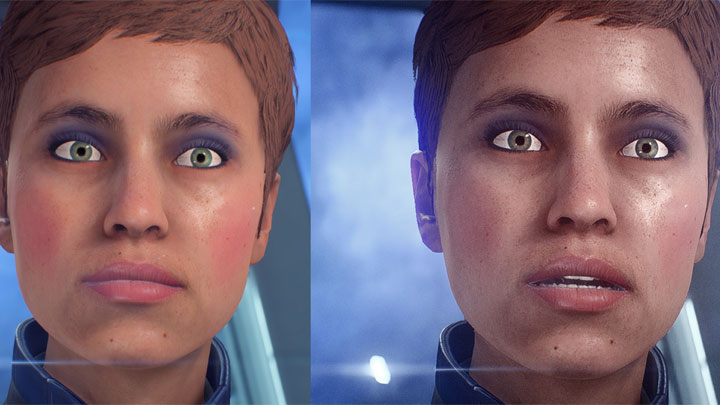
Vanilla on the left, modded on the right.
Cinematic Realism Lighting Overhaul with Depth-of-Field is a mod for Mass Effect: Andromeda, created by TheMercsAssassin.
Description (in author’s own words):
This ReShade changes the game's atmosphere to something far more cinematic. This mod invokes the feeling you get when you see pre-rendered cinematic trailers for games and are in disbelief because of how stupidly-good everything looks. Lights will be more pronounced.
- F1 toggles ReShade menu
- END toggles the ReShade itself on and off
- F11 takes screenshots. You'll need to fix the file path in the "settings" tab of the ReShade in-game menu.
- Toggle film grain off and on by pressing 3 on the numberpad.
- Toggle sharpness with 5 on numberpad
- Toggle cinematic black bars with 0 on numberpad
- Toggle vignette with * on numberpad
- Toggle bloom with 6 on numberpad
- Toggle Depth of Field (DoF) off and on with "/"
INSTALLATION INSTRUCTIONS:
1. For me, the game has to be in borderless-windowed mode or windowed mode. Fullscreen crashes ReShade on most games for me. Change this in the in-game options menu before installing ReShade.
Also, disable the in-game film grain if you have it on. My ReShade has a custom film grain that's better than the one already in the game. Having them both enabled will make your game too grainy, for most people.
2. Download and extract the folder from FILE section above and then open the folder and copy/paste the three files and one folder inside it ("dxgi.ini", "dxgi.dll", "Mercs Cineamtic Realism.ini", and "reshade-shaders") into to your Mass Effect Andromeda main folder where MassEffectAndromeda.exe is located.
For most, the file path will be, "...Origin Games\Mass Effect Andromeda"
3. Open the dxgi.ini file in your main Mass Effect Andromeda game folder and locate these two lines under "[GENERAL]":
EffectSearchPaths=D:\Origin Games\Mass Effect Andromeda,D:\Origin Games\Mass Effect Andromeda\reshade-shaders\Shaders
TextureSearchPaths=D:\Origin Games\Mass Effect Andromeda,D:\Origin Games\Mass Effect Andromeda\reshade-shaders\Textures
Replace the 4 highlighted parts with the proper directory path to your game. This is the same file path we used to find your MassEffectAndromeda.exe file in Step 2.
4. Run the game.
5. If the effects load but you don't see a change in your game, press F1 to bring up the ReShade menu and click the drop down arrow in the top-right of the ReShade menu box. Choose my "Mercs Cineamtic Realism.ini" file and select it. The effects should load from there. Further details on the controls below.
6. PROFIT!
ALTERNATIVE INSTRUCTIONS BELOW. TRY THEM IF THIS METHOD OF INSTALLING DIDN'T WORK FOR YOU, PLEASE. After that, I'm happy to try to help.
CURSOR BUG?!
Try this, thank user tom-az if this helps you:
"I also had the problem with the cursor in the middle of the screen. I tried many things, until I came to a solution that works for me:
I start the game via the 'MassEffectAndromeda.exe' in Windows Explorer with the setting 'Run program as administrator',
Have now played 3 hours and the problem is no longer occurred."
You can set games (or other programs) to permanently start in administrator mode by going to the ME:A main folder and right clicking MassEffectAndromeda.exe, going to properties, compatibility, and then clicking the "run as administrator" box. Don't forget to hit "apply."
IMPROVING PERFORMANCE:
You may save a few frames by putting the game reshade into performance mode. I just found out about this and it should make the effects load faster too which should improve load times all round. Haven't been able to test to say how much it helps performance but it should help a little.
The option can be found under the ReShade's in-game settings tab. Please note, you can't edit the reshade while in performance mode, which is why it saves some performance costs. Would love to hear feedback if this helps anyone.
Also, it'll definitely save you some startup/load times if you go to the "reshade-shaders" folder, then "shaders" subfolder and just delete all the effects you don't use. Best to have the game closed while doing this. This should improve start-up time enormously.
ALTERNATIVE INSTALL INSTRUCTIONS:
1. Go to https://reshade.me/ and download the Reshade 3.0 (or higher) framework from there. Scroll to bottom of page and download whatever the latest version advertised is.
2. Run the .exe that you just downloaded. Probably best to copy it to your desktop or someone first outside your downloads folder.
Follow the steps it tells you selecting yes everything it asks.
3. Select your "MassEffectAndromeda.exe" which is in the main folder of the game. For most it's usually: "...Origin Games\Mass Effect Andromeda"
4. Select the DirectX 10+ version after you select the "MassEffectAndromeda.exe"
5. Run your game
As your game loads up, you should see a grey box popup in the top of the screen saying it's loading all the reshade effects.
Once it's done, hit "shift+F2" and follow the promps. The most important thing is to hit the plus symbol next near the top of the Reshade GUI and type any name you want.
Follow the other prompts until the boxes turn from red to black or grey or whatever indicates you're done with the very short tutorial.
You can leave your game open or close it for this next step.
6. Go back to your game's main folder, where the "MassEffectAndromeda.exe" is and look for that file you just created with whatever name you gave. It should be a .ini file.
7. Open the .ini file and replace all the text with the text from my .ini file in the download here.
Save the file. Run your game or alt tab back to it. And then do step 8 if you your game is still running.
8. Reopen the Reshade GUI with Shift+f2 and click the click "reload". The new effects should start loading with my custom settings.
Profit and enjoy!
HOW TO UNINSTALL:
Don't. :)
But if you insist...
1. Delete the Reshade folder, dxgi.ini, dxgi.dll, and dxgi.log from your game folder. That's it.
- Last update: Sunday, September 2, 2018
- Genre: RPG
- File size: 8.4 MB