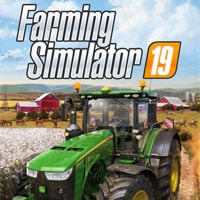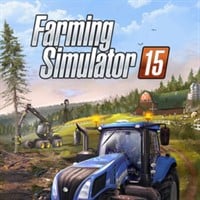version: v.1.20 EU
This patch will update your core CMSF game to v1.20, which includes many enhancements and improvements. Below is a brief list of some of the new v1.20 game features.
1. "Pop Smoke" can now be aimed using the Face Command or current unit facing. The smoke will not fire until an existing Face Command is executed.
2. Floating icons for friendly units now briefly blink after sustaining a casualty.
3. Some units (currently just the Challenger 2 MBT and 51mm Light mortar, available ONLY as part of the British Forces Module) are capable of firing smoke ammunition. This is
achieved by use of the new Target Smoke command or hotkey.
4. Spotters for indirect support weapons as well as on-map mortars (currently just the 51mm Light mortar available ONLY as part of the British Forces Module) are now able to target areas slightly outside of direct LOS under certain circumstances, such as when firing indirectly over a tall wall or just behind the crest of a hill.
5. Commanding Officers (CO) and Executive Officers (XO) are now represented by large star icons
6. Vehicle Crews may now "Bailout" when in the Editor or during Setup.
7. Soldiers are automatically boarded onto their vehicles in Quick Battles or the Editor when first purchased. Once the Setup Phase (Quick Battle) or Deploy Units (Editor) mode you may unload and reload as before.
8. Muzzle flame, smoke, dust, and other effects directly attached to enemy unit behavior are no longer shown unless the unit is already spotted by at least one friendly soldier.
9. Campaign players now have an option to switch between RealTime and WeGo Modes in between battles.
10. Campaign scripts can now specify a minimum and maximum overall campaign victory level based for any battle that ends the campaign.
11. Scenario game time limit has been increased to 4 hours, and reinforcement times have been adjusted accordingly.
12. AI Editor: landmines assigned to AI unit number 2 and higher move into the AI unit’s painted setup zone.
13. Campaigns started using an earlier version of a Campaign can be continued with newer versions once the current battle being played has been completed.
TROUBLESHOOTING INFO:
The troubleshooting guide is located in the game folder (filename Troubleshooting Guide.html) as well as in the "Battlefront\Combat Mission Shock Force" Program Group located under the Start Menu.
ONSCREEN UNIT COMMAND MENU:
In order to view this new onscreen list of clickable commands, select a unit and press the SPACE BAR and a popup menu of available commands will appear. It's similar to the old CM1 command interface. The menu can be dismissed with another press of the space bar or a mouse click anywhere outside the menu.
HOYKEYS CUSTOMIZATION HELP:
Combat Mission has two distinctly different approaches for using unit Commands via the keyboard; Relative and Direct. The Relative system involves a set of 9 keys centered around three rows of three consecutive keys each. These 9 keys match the 9 Command Buttons in the user interface's Command Panel. Each hotkey controls the commands RELATIVE to the position on the screen. For example, by default the U key activates the Top Row Left-Most key which would be FAST, TARGET, and SPLIT depending on which Command Group is visible (Movement, Combat, and Special respectively). The Direct system, on the other hand, assigns a unique hotkey for DIRECT access to each Command. No attention is paid to the graphical representation on the screen. For example, if so assigned, F would issue the FAST command. T would issue the TARGET command, H would control the HIDE command etc... no matter which Command Group is visible on the screen.
There are pros and cons to each system. The Relative system allows the player to keep one hand stationary on the keyboard and does not require any "hunting and pecking" to find the right hotkey. The downside is that when you wish to use two Commands in a row that are in different Command Groups you have to first switch the proper Command Group (now done using the F5-F8 keys). The Direct system allows you to string Commands together without concern for which Command Group they are in, but does have the drawback of requiring the hand to move and locate a specific key, which may or may not be easily memorized. Which is "better" comes down to personal player preference, therefore both are provided.
Whenever possible, the order buttons under the various Command Panels will display the assigned "direct" key in highlighted green text.
Note, we recommend that you decide which system you prefer and then assign the keys as you wish by editing the hotkeys.txt file. The default key assignments have all 9 Relative keys assigned (UIOJKLM,.) as well as a selection of the most commonly used commands mapped to new Direct keys (Move Fast, Move Normal, Reverse, Target, Target Light, Face, Deploy, Pause, Hide, Dismount, Vehicle Open Up and Pop Smoke) to give you an idea of how the two systems work. We have found that using one or the other systems exclusively seems to have the best results and do not recommend mixing the two systems together. While it's possible to do, it could mean getting the worst of both systems and not really getting the benefits. Therefore, if you wish to use the Direct system we advise that you edit the hotkeys.txt file to unassign the 9 Relative hotkeys. Also, be aware to not double assign any keys to multiple functions.
In order to change the hotkey assignments, please see the hotkeys.txt file located in the game DATA folder.
CHANGING GAME RESOLUTION:
By default, the first time the game is launched, the games internal resolution and refresh rate are set to whatever your desktop display is currently set to. We have added two ways to make adjustments to this settings.
From inside the game, go to the Main Menu, then select the Options panel. From there you can select the game to run at the following resolutions:
Desktop = (the game will run at whatever resolution your desktop is set to)
1024x768
1152x864
1280x960
If you want to run the game in a resolution and refresh rate not listed, you can manually configure these settings by editing the "display size.txt" file located in your game directory. Simply change the numbers that you see there with the width (in pixels) and height (in pixels) and refresh rate (in Hertz) you wish to run the game.
Example: For 1440x900 at 75Hz refresh rate, you would delete the numbers in that file and replace with "1440 900 75" (without quotes).
If you put in all zeroes example: 0 0 0, the game will revert to using your desktop resolution and refresh rate.
Exercise caution and only use a resolution and refresh rate supported by your monitor as damage to your monitor or display adaptor could occur, especially if you use too high a setting.
MULTIPLAYER INFO:
Combat Mission: Shock Force uses the UDP and TCP port 7023 for all multiplayer games. If you are trying to HOST a TCP-IP game make sure and open port 7023 for both UDP and TCP traffic.
- Last update: Wednesday, September 16, 2009
- Genre: Strategy
- File size: 103.6 MB