How to Show Fps in Diablo 4; FPS Counter Explained
If you want to check the fps count in Diablo 4, you can find out how to do it here. Easy way to see an FPS Counter.

Table of Contents:
Open beta of Diablo 4 launched today. Everyone can test the latest installment of the popular series from Blizzard. Of course, this was not without technical problems. If you need to check the fps count, you can find out how to do it here. Check your FPS Counter.
Nvidia GeForce Experience
If you have a GPU from Nvidia, you can use Nvidia GeForce Experience to measure the frame rate. To do this, you need to do the following:
- launch the program;
- go into the settings (the cogwheel icon in the upper right corner) and in the "general" tab turn on the "in-game overlay" option;
- click on the "settings" button, which will appear under the function launched in the previous step;
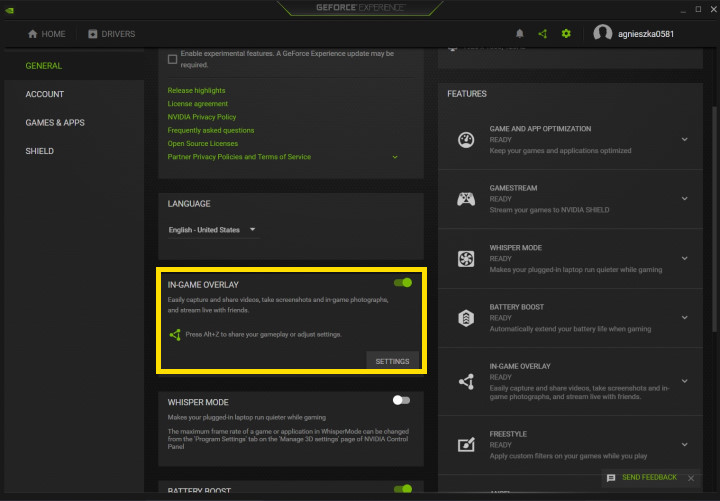
- go to the "HUD layout" tab and then "performance" to adjust the position of the counter and the number of parameters you want to control.
When you launch the game after saving the settings, the overlay will appear in the place you indicated.
AMD Software: Adrenalin
Also the owners of cards from AMD can take advantage of the manufacturer's software, AMD Software: Adrenalin. In this case, to see the number of fps you need to do the following:
- launch the program;
- enter the "performance" tab
- enable the option to show the overlay in the titles.
Windows Game Bar
A quick way to check the number of fps in Diablo 4 is also to use Windows Game Bar. While playing, press the key combination responsible for launching the overlay (Windows+G by default). Then a number of different functions will appear, among which there is also a small "performance" panel, showing, among other things, the number of frames per second. Just press the pin icon on it and it will permanently appear on the screen.
If, after launching Windows Game Bar, it didn't show you the "performance" tab by default, then you need to go to the "widget menu", which is located on the panel at the very top of the screen. This is how you can manually enable the feature.
If you want to know more about the game, read our guides:
- Diablo 4 Guide
- Diablo 4 Interactive Map
- How to open Silent Chests in Diablo 4?
- Raising Spirits Quest in Diablo 4 - How to use Emote?
0

Author: Agnes Adamus
Associated with gamepressure.com since 2017. She started with guides and now mainly creates for the newsroom, encyclopedia, and marketing. Self-proclaimed free-to-play games expert. Loves strategy games, simulators, RPGs, and horrors. She also has a weakness for online games. Spent an indecent number of hours in Dead by Daylight and Rainbow Six: Siege. Besides that, she likes horror movies (the worse, the better) and listen to music. Her greatest passion, however, is for trains. On paper, a medical physicist. In fact, a humanist who has loved games since childhood.
Latest News
- 12 million players are celebrating, but not everyone will get a gift. ARC Raiders devs give away pickaxes and bans
- Cyberpunk 2077 creator explains why male V suddenly disappeared from ads
- Court sides with GTA 6 devs. Former Rockstar Games employees suffer a painful blow in their fight for money
- 2 Xbox Game Pass games. Star Wars: Outlaws comes with a newly released zombie apocalypse simulator
- „Bloodborne is a special game for me.” Dark Souls father's honest declaration is painful and hopeless, but true


