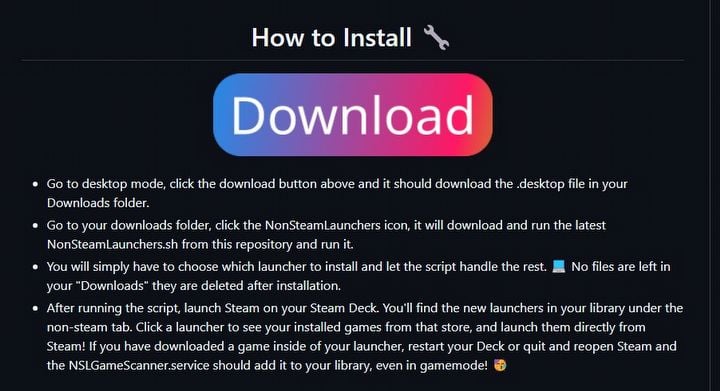How to Play WoW on Steam Deck in 2024. Full Guide
The Steam Deck is a fantastic device that lets you play many games from your Steam library. But did you know you can also run World of Warcraft on this handheld? Here’s how to do it.

In 2024, there are many great games to try out on Steam Deck. But you don’t have to limit your choice only to items available on Steam. There actually exists a way to play World of Warcraft on Valve’s handheld. The whole process may seem a little bit complicated at first, but we gonna guide you through it step by step.
Table of contents:
How to Play World of Warcraft on Steam Deck in 2024?
- Start by pressing the Steam button on your Steam Deck.
- Scroll down to "Power" and select "Switch to Desktop."
- Open the Firefox browser and search for "nonsteamlaunchers GitHub." (Side note: to open the keyboard on the Steam Deck, press the Steam button and the "X" button together.)
- On the GitHub page, scroll down until you find the download button (screenshot below).
- Download the file.
- Open the Dolphin file manager, go to the "Downloads" section, and double-click the file.
- Click "Continue" to confirm that you trust the file.
- A list of different launchers will appear. Select Battle.net from the list and press "OK." The installer will ask for a website address to create a shortcut, but you can ignore this and just click "OK" again.
- The installer will now download Battle.net to your Steam Deck. Be cautious, as the program may freeze or encounter an error. If this happens, just wait for it to respond. If Battle.net isn’t installed, repeat the installation process.
- After a successful installation, the Battle.net launcher will appear in your Steam library on your Steam Deck. Open the Battle.net launcher, select "Keep me logged in," and log in. (Side note: if you can't click on the "Email or phone" or "Password" fields, hold the Steam button while clicking.) You'll also need to complete the authentication process.
- Now, the Battle.net launcher will be running on your Steam Deck.
How to install World of Warcraft on Steam Deck
- The first option is to install World of Warcraft on your SD card.
- Go to "Disk & Devices" in the bottom right-hand corner. Click on it, then select "Mount and Open." If you see the option "Safely Remove," don’t touch it—just change it to "Mount and Open" and click on it.
- Next, you'll need to create two folders for WoW. Right-click, then choose "Create New Folder." You can name it whatever you like. Inside this folder, create another one the same way.
- The second option is to install WoW on your Steam Deck's SSD. To do this, go to "Disk & Devices" in the bottom right-hand corner. Click on it, then select "Mount and Open." In the "Places" column, find the "Games" folder and click on it. Create a folder there, and then create another one inside it.
- Now close the browser and open the Battle.net launcher. Go to the World of Warcraft icon, click on it, choose which version of WoW you want to install, and click "Install." To install WoW on your SD card, click on "My Computer," go to the D drive, find the folder you created, click on it, and press "Open." If you want to install WoW on the SSD, click on the Z drive, find the "home" folder, double-click on the "deck" folder, then go to the "Games" folder, and finally click on the folder you made and press "Open."
- After selecting the location for the WoW installation, click "Start Install" in the Battle.net launcher.
- Once the files are downloaded and the installation is complete, you'll be able to play World of Warcraft on your Steam Deck.
You also may be interested in:
0

Author: Maciej Bogusz
Graduate of English Philology at the University of the National Education Commission. His master's thesis concerned the analysis of the Polish localization of The Last of Us. Associated with Gamepressure.com since 2023. He started his journey with video games on the NES, and eventually moved to the Sony camp. A fan of RPGs, strategies, soulslikes, and other demanding games, as well as titles offering engaging stories. He believes that The Witcher 3: Wild Hunt is the best game in the world. Loves historical books (analyzing the course of battles is his bread and butter) as well as animated movies and series.
Latest News
- „They're a bit outdated.” Baldur's Gate 3 director warns those who want to „prepare” for Divinity by playing older installments
- „It's an unimaginable loss.” Gaming industry reacts to the death of Vince Zampella, one of the fathers of modern first-person shooters
- Fallout 3 was described as „Oblivion with guns” and the studio decided to bet on this instead of fighting it
- 2 historic Fallout games available on Amazon Prime Gaming
- Sony is alarming players with an idea that seems to be taken straight from Black Mirror. It's about censoring video games in real time