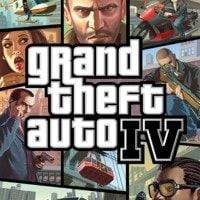GTA 4: Complete Edition - The Best Mods To Get You Started
Want to play GTA 4: Complete Edition, but upgrade the game with the best GTA4 mods? We'll show you step-by-step how to do it.
16

Grand Theft Auto 4 is an old game, released back in 2008. Despite fourteen years on its shoulders, it still enjoys a lot of popularity. The game is still able to appear on bestsellers lists in some countries around the world.
There's no shortage of players eager to revisit this installment of the Rockstar Games' series, as well as those who play GTA 4 for the first time over a decade after release. That's why we decided to prepare a guide with the most important modifications to improve the game.
The mods listed herein are intended to improve the game in general. They will not change it into something unrecognizable, but only remove bugs and, wherever possible, tweak various elements to provide you with a more comfortable experience in the well-known GTA IV framework. We also selected the most significant mods that make the biggest differences. There are hundreds of improvements of various types in total and it would be difficult to fit them into a single article.
Game versions
We have created this article with the Complete Edition in mind, i.e. the newest version (1.2.0.0.43). We did it in order to create the simplest possible guide for people who have just bought GTA 4 on Steam or decided to reinstall and update this title.
Why is the version so important? That's because, compared to the previous releases, the changes are huge and in some respects they are changes for the worse. While playing the core story mode, this isn't much of a problem, but many mods don't work with 1.2.0.0.43. That is why we have selected specifically the mods compatible with the Complete Edition.
What about 1.0.4.0?
We may write a separate article concerning ver. 1.0.4.0 specifically (the best edition in the opinion of many modders, especially if you want to engage more advanced mods). We would describe how to downgrade the game to 1.04 and present the best mods for that version.
Basic mods
Install these mods in the specified order.
Game directory on your hard drive.
We assume that you have the game installed on:
C:\Program Files (x86)\Steam\steamapps\common\Grand Theft Auto IV
If not, just modify the instructions to suit the game's location (...common/Grand Theft Auto IV) on your hard drive.
1. Ultimate ASI Loader
Rockstar's games are not mod-friendly by default, so fans had to develop tools to expand the possibilities of modifying this game. One of the most important mods and the one you should install first is Ultimate ASI Loader.
The project allows the game to load additional scripts. Lots of fan projects take advantage of this, so installing Ultimate ASI Loader is an absolute must if you want to mod the game.
Instructions:
Download the correct version of Ultimate ASI Loader (32- or 64-bit, depending on your system) and extract the mod where the .exe file that launches the game is located. Most often it will be:
"C:\Program Files (x86)\Steam\steamapps\common\Grand Theft Auto IV\GTAIV"
Note that you extract to "GTAIV" (because there is an .exe file there), not to "Grand Theft Auto IV!"
2. GTA IV & EFLC Graphics Fix & EFLC PC Quality Texture
Next to be installed are the GTA IV & EFLC Graphics Fix and EFLC PC Quality Texture mods. The first one corrects numerous visual bugs, and the second one improves the weak textures from the add-ons to match the quality of the core GTA 4.
Instructions for GTA IV & EFLC Graphics Fix
Download the archive and extract it. Copy the contents of the resulting "install" folder to:
"C:\Program Files (x86)\Steam\steamapps\common\Grand Theft Auto IV\GTAIV"
Instructions for EFLC PC Quality Texture Update
Unpack the archive and copy the "TBoGT" folder thus obtained to:
C:\Program Files (x86)\Steam\steamapps\common\Grand Theft Auto IV\GTAIV”
3. GTA IV Complete Edition Fusion Fix
Another mod you should install is Fusion Fix. This is a project that fixes a number of bugs in Grand Theft Auto IV Complete Edition – for example, the recoil mechanics, different when played with a keyboard / mouse and gamepad, were improved. Numerous problems with mouse control, lighting, shaders and other visual elements have also been addressed.
Instructions:
Here, too, you just need to download the mod and extract its archive to:
"C:\Program Files (x86)\Steam\steamapps\common\Grand Theft Auto IV\GTAIV"
The mod requires the Ultimate ASI Loader project to be installed (if you missed it, it's the first item on this list).
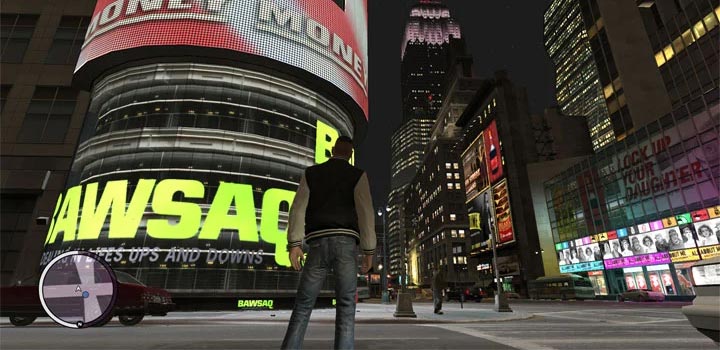
4. ZolikaPatch
Unfortunately, Fusion Fix does not fix all problems with the game. So it's best to install ZolikaPatch on top of that. The combination of these mods removes virtually all major flaws from this game.
Instructions:
The installation is the same as in the previous mods – just download the mod and extract its archive to:
"C:\Program Files (x86)\Steam\steamapps\common\Grand Theft Auto IV\GTAIV"
5. Project2DFX
Project2DFX is another mod that improves graphics. Adds corona effects to the LOD system, so that at longer distances the engine displays much more details of the virtual world. Objects no longer pop-up out of nowhere. It also removes many limitations of the Grand Theft Auto IV engine, which makes the production more stable, especially when you use mods.
Instructions:
Extract the archive to:
"C:\Program Files (x86)\Steam\steamapps\common\Grand Theft Auto IV\GTAIV"
6. ColAccel
On the other hand, ColAccel is a simple, but extremely useful modification that shortens loading times significantly (even by 50%).
Instructions:
Extract the archive to:
"C:\Program Files (x86)\Steam\steamapps\common\Grand Theft Auto IV\GTAIV"
Alternatively, you can extract the archive to:
C:\Program Files (x86)\Steam\steamapps\common\Grand Theft Auto IV\GTAIV\plugins”
If you don't have the "plugins" folder there, create it yourself.
7. Textures improvements
Now, it's time to deal with the textures. There are many modifications of this type available, but for the Complete Edition, it's best to use a combination of Ultimate Textures 2.0 and 4K2K Allagga Graphics Mod. The offered new textures are clearly sharper, but they retain the atmosphere of the game and don't clash with graphics elements.
Install Ultimate Textures first.
1. Download the mod and extract/unzip the archive.
2. Copy the gtxd.img file to the "cdimages" folder (eg. in "...\Grand Theft Auto IV\pc\data\cdimages")
3. copy the folders "east", "manhat", "jersey", "generic", "props" to the "maps" folder (eg. "...GTAIV \Grand Theft Auto IV\pc\data\maps") and agree to replace files.
Install 4K2K Allagga Graphics Mod as second mod
Download the archive and extract it. Copy the resulting "PC" folder to:
"C:\Program Files (x86)\Steam\steamapps\common\Grand Theft Auto IV\GTAIV"
Agree to replace files.

Optimization mods
The PC version of GTA IV is notorious for its terrible optimization and the released patches have changed little in this matter. If the game doesn't run smoothly on your PC, there are a few things you can do to improve the situation.
1. Basics
Choose only one of these methods! Don't try to install both mods!
DXVK – if your card supports Vulkan
If you have a graphics card supporting Vulkan (not only AMD chipsets, new Nvidia cards also support this technology), then use the mod called DXVK. Download the archive and unpack it, then copy the "d3d9.dll" file (located in "x32") to the "GTAIV" folder.
After installing DXVK, go to Steam Settings, enter the "Pre-catching" section and make sure that the "Enable Shader Pre-catching" option is unchecked!
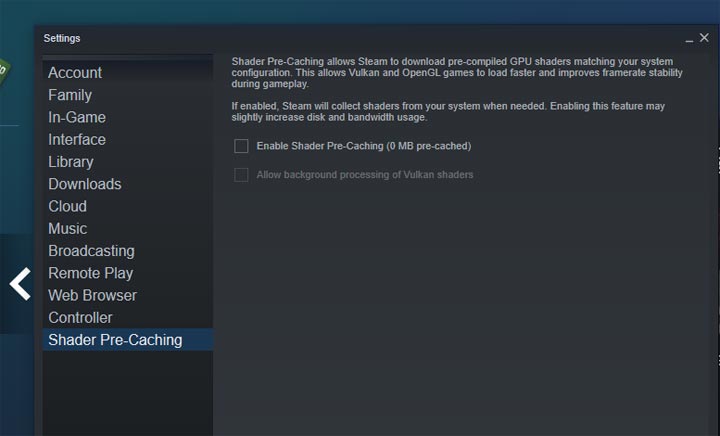
DxWrapper – if your card doesn't support Vulkan
For people without Vulkan support cards, DxWrapper will be a viable alternative.
1. Before installing it, download Ultimate ASI Loader 32-bit (it must be 32-bit version!) and extract the archive. Find the dinput8.dll file, rename it to dsound.dll and copy it to:
C:\Program Files (x86)\Steam\steamapps\common\Grand Theft Auto IV\GTAIV
2. Then download DxWrapper and unpack the archive to:
C:\Program Files (x86)\Steam\steamapps\common\Grand Theft Auto IV\GTAIV
3. In Notepad, open the dxwrapper.ini file and change DrawCompat in the "[Compatibility]" section to:
DDrawCompat = 1
A DDrawCompatNoProcAffinity in the [DDrawCompat] section to
DDrawCompatNoProcAffinity = 1
2. More memory
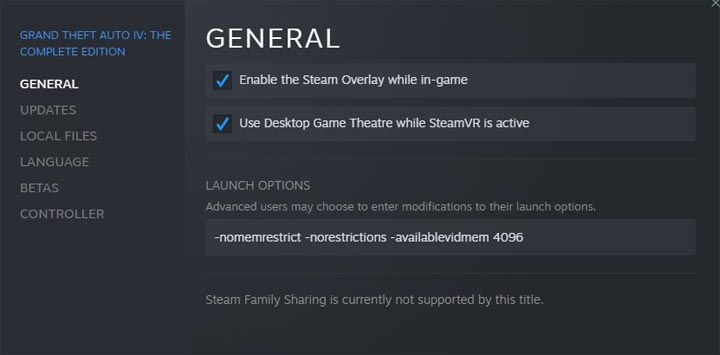
By default, the game can only use 2 GB of RAM. To work around this, right-click GTA IV in the Steam client, select Properties, then type in the "boot options" the following:
-nomemrestrict -norestrictions -availablevidmem 4096
Alternatively, you can create a commandline.txt file in the "GTAIV" folder and enter the above commands into it.
To see if it worked, start the game and go to the graphics settings menu. At the bottom you will find a meter showing information about used memory:
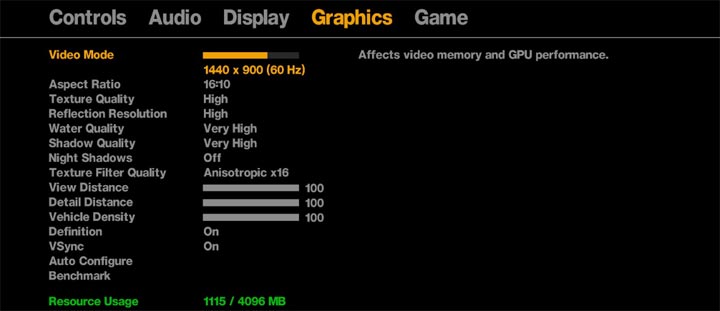
Of course, you can also enter larger values. In general, however, even with mods, GTA 4 does not need more than 4 GB.
2. Additional tips
If you have any performance problems after using these methods, change the shadows from "very high" to "high." The visual difference is negligible, and the higher of these options is horribly optimized.
For clipping, it's also a good idea to limit the "View Distance" to 40-50. Above that, the engine often chokes even on powerful PCs.
Some optional mods
All of the above steps are enough to enjoy the modernized version of the game, while remaining true to the style of the original. However, there are also some other interesting designs that you should consider installing.
Improved lighting
If you want more realistic graphics, it's worth taking interest in projects that change the lighting in the game, as well as modifying its weather system and effects. These types of mods make the production look sharper and less stylized. We offer them in the optional mods section, because their effect significantly changes the atmosphere of GTA 4. The loss of the specific green/blue filter makes the production look less distinctive and not everyone has to like this.
Option #1 (simpler): G4BP Lighting Overhaul
The simplest project of this type that brings the expected results is G4BP Lighting Overhaul.
Instructions:
Download the archive and extract it to:
"C:\Program Files (x86)\Steam\steamapps\common\Grand Theft Auto IV\GTAIV"

It is worth adding that in this category of mods, G4BP Lighting Overhaul is one of several projects. We liked it the most, but if you have any problems with it, it is also worth checking:
Option #2 (more difficult) - ENB
For more realistic lighting, the second option is to use ENB. You have to work a little harder here, but the effect is worth it if you're looking for more realistic graphics. Unfortunately, most projects of this type do not work with ver. 1.2.0.0.43. So, you won't take advantage of the most popular modification in this category, iCEnhancer (we hope the upcoming version 4.0 will change that). Of those that work with the Complete Edition, the most recommendable option is GTA4 Beautification Project ENB.
Instructions:
1. Download the ENB from the official website. Extract the archive and copy the contents of the folder "Wrapper version" to:
"C:\Program Files (x86)\Steam\steamapps\common\Grand Theft Auto IV\GTAIV"
2. Download GTA4 Beautification Project ENB and extract the archive to the above-mentioned folder.
3. As of April 2022 update, Rockstar Social Club will not launch with ENB. To fix this, download Social Club error code 4 fix. Extract the archive, and then copy the obtained files to:
"C:\Program Files (x86)\Rockstar Games\Social Club"
If strange triangular lines start to appear in the game, go to the graphics menu and change any option, then change it back (e.g. turn off v-sync, then turn it back on). This is an old ENB packet bug and this method fixes it.

CitizenMP: IV Reloaded – GTA Online in IV
One of the missing elements in the Complete Edition is multiplayer. There are projects to restore it, but they require the game to be downgraded to earlier version. The exception is CitizenMP: IV Reloaded. This is quite a successful attempt to create something like GTA Online, running on the engine of part four.
Total Vegetation Overhaul – prettier plants
This mod beautifies all the plants in the game. Each model has been reworked – from large trees through street bushes to even the smallest potted plants, including those placed inside buildings.
Instructions:
You can install the mod by extracting the archive to:
"C:\Program Files (x86)\Steam\steamapps\common\Grand Theft Auto IV\GTAIV\pc\data\maps\props\vegetation"
CEDOWNGRADE – full soundtrack
During the several years that have passed since the release of GTA IV, many licenses for the music used in the game have expired. Rockstar did not renew all of them, so many of the original pieces are missing from the Complete Edition. To restore them, use the CEDOWNGRADE project.
Instructions:
1. Download the archive and extract it to:
"C:\Program Files (x86)\Steam\steamapps\common\Grand Theft Auto IV\GTAIV"
2. Run install.bat and wait for the program to finish doing its thing.
3. You will have to make a decision.
If you want all the songs, both old and new, then copy the contents of the "with new vladivostok" folder to:
"C:\Program Files (x86)\Steam\steamapps\common\Grand Theft Auto IV\GTAIV"
However, if you only want songs from the original release of the game, then copy the contents of the folder "without new vladivostok" to:
"C:\Program Files (x86)\Steam\steamapps\common\Grand Theft Auto IV\GTAIV"
4. People launching the game using the Rockstar Games Launcher must additionally add to the Launch Arguments the following command:
-scOfflineOnl
This is not necessary for the Steam version.
5. Always launch the game via Steam or the Rockstar Games Launcher. Running it via GTAIV.exe will remove the mod!
You may also be interested in these articles:
- Let’s Take a Look Back at Grand Theft Auto IV – The Most Serious Game in the GTA Series
- The Best GTA V games
- Rap, Riots, and Gangs of LA – True Story Behind GTA: San Andreas
16

Author: Adrian Werner
A true veteran of the Gamepressure newsroom, writing continuously since 2009 and still not having enough. He caught the gaming bug thanks to playing on his friend's ZX Spectrum. Then he switched to his own Commodore 64, and after a short adventure with 16-bit consoles, he forever entrusted his heart to PC games. A fan of niche productions, especially adventure games, RPGs and games of the immersive sim genre, as well as a mod enthusiast. Apart from games, he devourers stories in every form - books, series, movies, and comics.
Latest News
- Stuck in development limbo for years, ARK 2 is now planned for 2028
- Few people know about it, but it's an RPG mixing Dark Souls and NieR that has received excellent reviews on Steam, and its first DLC will be released soon
- AI „won't make The Witcher 5,” but CD Projekt Red doesn't despise it. Artificial intelligence isn't responsible for massive layoffs in the game industry
- This is expected to be the biggest year in the company's history. Blizzard prepares an offensive that will overshadow previous years
- Bethesda envied CD Projekt RED? Starfield may undergo a Cyberpunk 2077-style metamorphosis