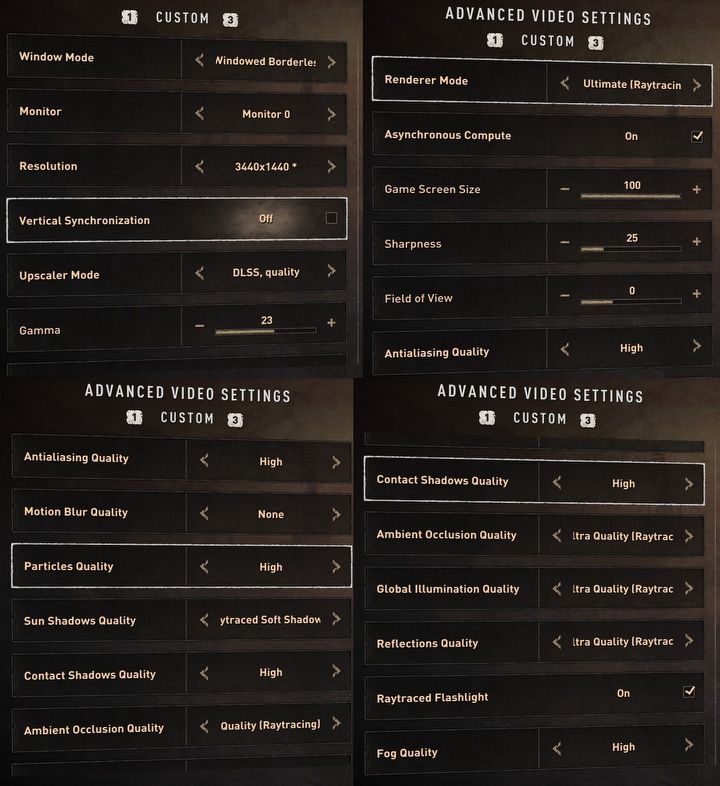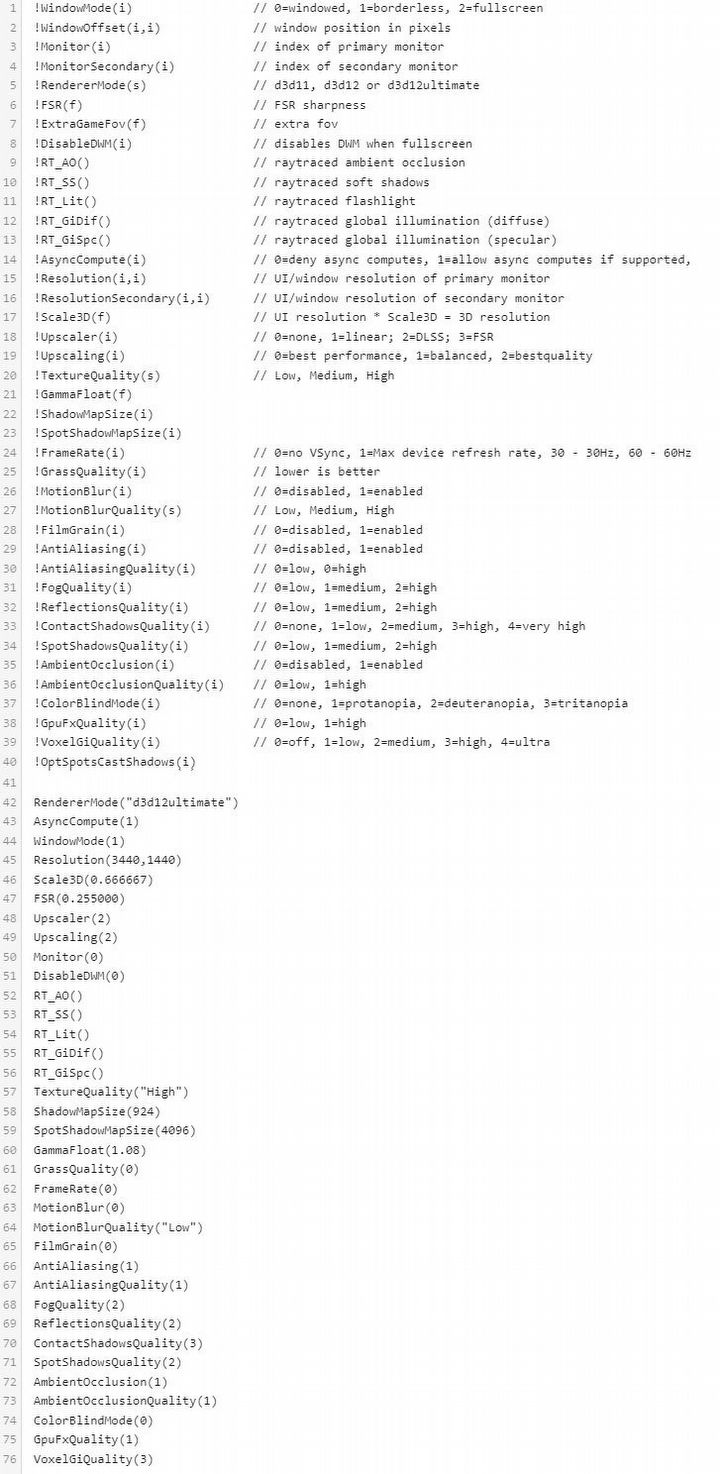Dying Light 2's Graphic Options and Config File
What graphic options will Dying Light 2 offer on PC? We've checked it out.

If you are wondering how you will be able to customize the graphics in Dying Light 2 on PC, take a look at the screenshots below. They show the maximum settings - with ray tracing enabled, ambient occlusion or the most detailed shadows possible. What exactly and how can we change?
We have already played Dying Light 2. Do you want to know what we think about the game? Read our review:
Of course, you can change the display mode (full screen, windowed and frameless) and the resolution, as well as the way and quality of its scaling (none, linear, DLSS or FSR). You can also enable or disable vertical sync, grain effect or colorblind modes (protanopia, deuteranopia and tritanopia).
It gets more interesting when we go to advanced graphics options, where we can adjust the version of DirectX used (11, 12 or 12 Ultimate), as well as the quality of edge smoothing, motion blur, particles (none, low or high - also medium in the case of particles). In addition, we will decide on the rendering technique for sun shadows and the quality of contact shadows (those that are created as an effect in screen space and add a lot of detail to the final shading, such as on vegetation, faces, and weapons).
Further down in the menu, we can also set the quality of ambient occlusion (none, low, or high), global illumination, reflections, and fog - from low, to medium, to high. The selected settings will be saved in the video.ini file (see screenshot below), which can be accessed via the user folder on the system drive - Documents - "dying light 2" folder - out - settings.
0

Author: Hubert Sledziewski
Has been writing professionally since 2016. He joined Gamepressure.com five years later - although he has known the service since he had access to the internet - to combine his love for words and games. Deals mainly with news and journalism. A sociologist by education, a gamer by passion. He started his gaming adventure at the age of four - with a Pegasus. Currently, prefers PC and demanding RPGs, but does not shy away from consoles or other genres. When he's not playing or writing, he enjoys reading, watching series (less often movies) and Premier League matches, listening to heavy music, and also walking the dog. Almost uncritically loves the work of Stephen King. Does not abandon plans to follow in his footsteps. However, he keeps his first "literary achievements" locked away deep in a drawer.
Latest News
- „They're a bit outdated.” Baldur's Gate 3 director warns those who want to „prepare” for Divinity by playing older installments
- „It's an unimaginable loss.” Gaming industry reacts to the death of Vince Zampella, one of the fathers of modern first-person shooters
- Fallout 3 was described as „Oblivion with guns” and the studio decided to bet on this instead of fighting it
- 2 historic Fallout games available on Amazon Prime Gaming
- Sony is alarming players with an idea that seems to be taken straight from Black Mirror. It's about censoring video games in real time