Dragon's Dogma 2 (DD2) - Crash on Launch and Game Won't Start Fix
It turns out that the dragon is not the only problem in Dragon's Dogma 2. If you experience crashes on launch we have several tips that can help you with this issue.

Dragon’s Dogma 2 has been finally released after long, 12 years that have passed since the first title in this series. Was it worth the wait? It’s a very individual matter to judge, yet the facts are that on debut day, it’s been all but smooth sailing for Capcom, especially regarding PC. Fans who have bought the game on this platform are complaining about poor optimisation, implemented Denuvo, microtransactions in a full $80 priced title, and other technical problems. As most of those issues are entirely on developers’ side, let’s see if anything can be done to at least mitigate the crashes that many fans experience.
Potential fixes for Dragon’s Dogma 2 crashes
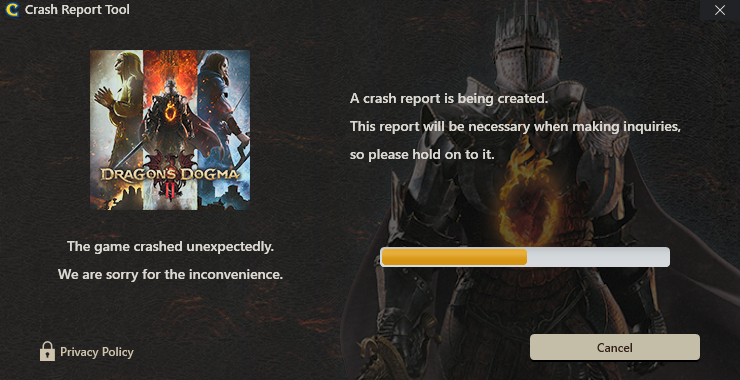
It was known before launch day that Dragon’s Dogma 2 optimisation will be doubtful. It has been said that it’s due to the extensive number of NPCs on screen (that tend to pop in and out of existence). Players have found an unconventional way of dealing with that issue, yet crashes are a completely different story. Let’s dive deeper and see what can be done about it.
First Method
The first method found by disheartened players that you can try is to delete CrashReport.exe file that is found in game’s local folder. By default, you can look for it in
C:\Program Files (x86)\Steam\steamapps\common\Dragons Dogma 2
or by right clicking DD2 in Steam’s library, hovering over “Manage >” option and then selecting “Browse local files”. It is important to note that after doing so, it can compile shaders again. This can take quite a bit of time, even more than 10 minutes, so stay patient.
Second Method (only for AMD)
Next thing to do applies only for fans who use AMD graphics cards. Many players have reported that disabling Resizable Bar in AMD Radeon Settings software can prevent the game from crashing. If you are using AMD Ryzen CPU as well, you can try turning off SAM (Smart Access Memory), which is available only in Ryzen and Radeon combo. This is basically the same functionality as Resizable Bar, yet with AMD terminology.
Third Method
As the last resort, you can try clean reinstallation of graphics card drivers. This method is available regardless of GPU manufacturer. To do that, DDU (Display Driver Uninstaller) software is needed.
Please bear in mind that we do not own any of the files nor we take any liability for them to work. Making changes to your drivers can render your PC unusable or damage the components. Be sure to read all the documentation provided by the developers of the software. You are doing it at your own risk!
After uninstalling the drivers, make sure to download the latest ones from your GPU manufacturer’s official site. Some fans have reported that after doing so, they experienced no more crashes. If it also worked for you, it would be advised to refrain from changing any graphics settings.
Bear in mind that even if the game successfully stops failing, it doesn’t mean that the FPS issues will be fixed alongside that. The game is still in desperate need of patches and hotfixes that will appear soon most likely. The only thing to do regarding this problem is to arm ourselves with patience. God speed!
If you would like to know more about Dragon’s Dogma 2, check also:
- Dragon’s Dogma 2 (DD2) - Freezes and Shows Black Screen on Launch
- Dragon’s Dogma 2 (DD2) - Controller vs Keyboard and Mouse Explained
- Dragon’s Dogma 2 (DD2) - Enter Your Age Message Explained
0

Author: Aleksander Kartasinski
Just a random from the depths of the internet who happens to be interested in video games like millions of other people on this planet. By sheer luck he was given a chance to write about them. Worked in IT department and supported users for way too long, but also given a chance to do some IT magic on a large scale in his free time. Interested in technology, games with intriguing mechanics, etymology, and linguistics.
Latest News
- End of remote work and 60 hours a week. Demo of Naughty Dog's new game was born amid a crunch atmosphere
- She's the new Lara Croft, but she still lives in fear. Trauma after Perfect Dark changed the actress' approach to the industry
- „A lot has become lost in translation.” Swen Vincke suggests that the scandal surrounding Divinity is a big misunderstanding
- Stuck in development limbo for years, ARK 2 is now planned for 2028
- Few people know about it, but it's an RPG mixing Dark Souls and NieR that has received excellent reviews on Steam, and its first DLC will be released soon


