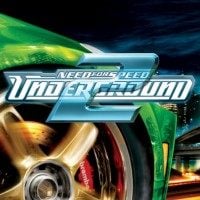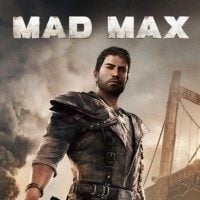In order to unpack this file after download, please enter the following password: trainer.
For unpacking files we recommend using a free software - 7-Zip.
This is a promo version of a trainer, which means that for free you can only activate one of the available functions. In order to access the rest of this trainer's functions, you will need to purchase its premium version at cheathappens.com and download its full version.
Activating this trainer
Press F1 at main menu.
Listen for 'Trainer Activated'.
Press desired hotkey. All hotkeys can be changed on the trainer.
Promo option:
Numpad 6: Set Hacking
Premium options
Available here: XCOM 2: War of the Chosen Trainer.
------------------------------------------------------------------------------------------------------------------------------
Numpad 1: Set Health
Numpad 2: Set Aim
Numpad 3: Set Defense
Numpad 4: Set Mobility
Numpad 5: Set Will
Numpad 6: Set Hacking
Numpad 7: Set Sight
Numpad 8: Set Armor
Numpad 9: Set Dodge
Numpad 0: Set Detection Radius
Numpad /: Set Critical Chance
Numpad *: Set Level
F1: Add Supplies
F2: Add Intel
F3: Add Alloys
F4: Add Elerium
F5: Add Engineer
F6: Add Scientist
F7: Unlimited Moves/Action
F8: Expose Map
Numpad .: Add 99 Elerium Cores
Numpad -: Super Unit Mode
Notes
Numpad 1: Set Health - select the unit you wish to affect or in combat, then press this to modify that trait. If you do this while in the Geoscape ship, the effect is saved and will be permanent for that unit.
Numpad 2: Set Aim - select the unit you wish to affect or in combat, then press this to modify that trait. If you do this while in the Geoscape ship, the effect is saved and will be permanent for that unit.
Numpad 3: Set Defense - select the unit you wish to affect or in combat, then press this to modify that trait. If you do this while in the Geoscape ship, the effect is saved and will be permanent for that unit.
Numpad 4: Set Mobility - select the unit you wish to affect or in combat, then press this to modify that trait. If you do this while in the Geoscape ship, the effect is saved and will be permanent for that unit.
Numpad 5: Set Will - select the unit you wish to affect or in combat, then press this to modify that trait. If you do this while in the Geoscape ship, the effect is saved and will be permanent for that unit.
Numpad 6: Set Hacking - select the unit you wish to affect or in combat, then press this to modify that trait. If you do this while in the Geoscape ship, the effect is saved and will be permanent for that unit.
Numpad 7: Set Sight - select the unit you wish to affect or in combat, then press this to modify that trait. If you do this while in the Geoscape ship, the effect is saved and will be permanent for that unit.
Numpad 8: Set Armor - select the unit you wish to affect or in combat, then press this to modify that trait. If you do this while in the Geoscape ship, the effect is saved and will be permanent for that unit.
Numpad 9: Set Dodge - select the unit you wish to affect or in combat, then press this to modify that trait. If you do this while in the Geoscape ship, the effect is saved and will be permanent for that unit.
Numpad 0: Set Detection Radius - select the unit you wish to affect or in combat, then press this to modify that trait. If you do this while in the Geoscape ship, the effect is saved and will be permanent for that unit.
Numpad /: Set Critical Chance - select the unit you wish to affect or in combat, then press this to modify that trait. If you do this while in the Geoscape ship, the effect is saved and will be permanent for that unit.
Numpad *: Set Level - select the unit you wish to affect or in combat, then press this to modify that trait. If you do this while in the Geoscape ship, the effect is saved and will be permanent for that unit. This option will do nothing unless the unit has at least been promoted ONCE and it's ability tree is unlocked.
F1: Add Supplies - Enter the Armory at least once while in the Geoscape Ship, then leave the Armory, then press this button. Each press adds more. You may need to go to the Armory again and then back to see that the values have changed.
F2: Add Intel - Enter the Armory at least once while in the Geoscape Ship, then leave the Armory, then press this button. Each press adds more. You may need to go to the Armory again and then back to see that the values have changed.
F3: Add Alloys - Enter the Armory at least once while in the Geoscape Ship, then leave the Armory, then press this button. Each press adds more. You may need to go to the Armory again and then back to see that the values have changed.
F4: Add Elerium - Enter the Armory at least once while in the Geoscape Ship, then leave the Armory, then press this button. Each press adds more. You may need to go to the Armory again and then back to see that the values have changed.
F5: Add Engineer - this option requires that you have turned on the developer console in the game. Instructions to do that are included below. To use this option, make sure you are in the Geoscape Ship. Press this key and the game will add 1 more of this type to the game. Look at the *HOW TO TURN ON THE DEVELOPER CONSOLE! instructions below.
F6: Add Scientist - this option requires that you have turned on the developer console in the game. Instructions to do that are included below. To use this option, make sure you are in the Geoscape Ship. Press this key and the game will add 1 more of this type to the game. Look at the *HOW TO TURN ON THE DEVELOPER CONSOLE! instructions below.
F7: Unlimited Moves/Action - this option requires that you have turned on the developer console in the game. Instructions to do that are included below. The best time to use this is BEFORE you have already moved a unit. Press this key and the unit can likely move around and perform many many actions before losing turn. Look at the *HOW TO TURN ON THE DEVELOPER CONSOLE! instructions below. Note, also, that if a unit has lost it's turn and you CLICK on it and then use this option, many times you can continue using the unit again!
F8: Expose Map - this option requires that you have turned on the developer console in the game. Instructions to do that are included below. Toggle this option to expose parts of the map that are hidden by the fog of war. THis may or may not also expose aliens who are hidden, but not always. Look at the *HOW TO TURN ON THE DEVELOPER CONSOLE! instructions below.
Numpad .: Add 99 Elerium Cores - this option requires that you have turned on the developer console in the game. Instructions to do that are included below. Press key to add 99 when you are in the Geosphere Ship. Look at the
*HOW TO TURN ON THE DEVELOPER CONSOLE! instructions below. Check the Inventory in Engineering to see your Elrium Cores total.
Numpad -: Super Unit Mode - this option requires that you have turned on the developer console in the game. Instructions to do that are included below. This toggles on a powerful mode for the currently selected unit in combat. This unit will be invincible, can continue moving and attacking, and it will not run out of ammo. Look at the
*HOW TO TURN ON THE DEVELOPER CONSOLE! instructions below.
*HOW TO TURN ON THE DEVELOPER CONSOLE!
----------------------------------------
You must go to where you launch the game through steam. Click LIBRARY. Scroll down to XCOM 2 under the GAMES row. RIGHT CLICK on XCOM 2 and then click Properties. Next, click the SET LAUNCH OPTIONS button. Add the following text to the input box:
-allowconsole -log -autodebug
Click OK and then CLOSE. Run the game normally and then you can use the Add Engineer and Add Scientist options.
Important info
These scan exclusions in your security software might be necessary to run this trainer:
The trainer exe file (or the folder its stored in)
The "Work" folder located here:
C:\Users\[YOUR NAME]\Cheathappens\
Mute Hotkeys
To temporarily disable the Hotkeys, press CTRL-H after trainer is activated. You can use CTRL-H to re-activate the Hotkeys as well. You can also mute specific hotkeys by changing the hotkey you want to mute to 'NONE'.
VR Mode
- HTC Vive
Click on the VR MODE button. Trainer options will now be drawn as buttons. Activate the trainer as usual with your keyboard. Put your HTC Vive on and when you are ingame press the MENU button on the hand controllers to open the steam overlay. At the bottom you can click on the DESKTOP button and you can easily press options on the trainer with your hand controller now.
- Oculus Rift
As of now the oculus has no unique input device and uses keyboard or xbox controller. Both are support by the trainer already.
- Last update: Friday, October 12, 2018
- Genre: Strategy
- File size: 765.4 KB
Note: The cheats and tricks listed above may not necessarily work with your copy of the game. This is due to the fact that they generally work with a specific version of the game and after updating it or choosing another language they may (although do not have to) stop working or even malfunction.
Extra care should be taken with modifications, trainers, and other things that were not created by the game’s developers. In this case the possibility of malfunctioning or even damaging the game, which may necessitate reinstalling the game, is particularly high.