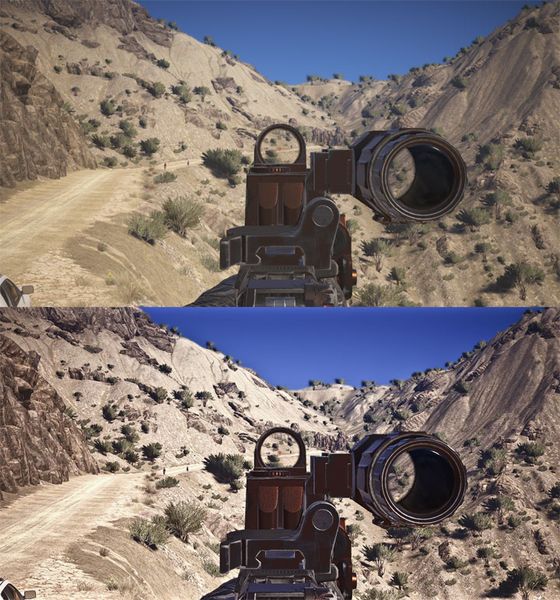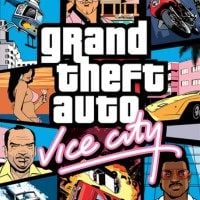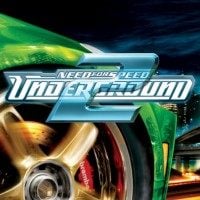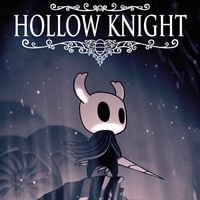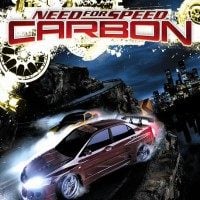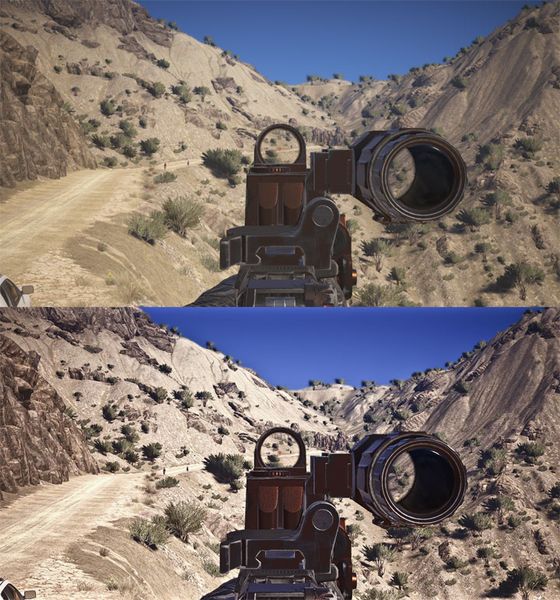
Comparision – vanilla on top, modded at the bottom.
Cinematic Excellence Lighting Overhaul with Depth-of-Field is a mod for Tom Clancy's Ghost Recon: Wildlands, created by TheMercsAssassin.
Description:
This mod improves the washed out look of the vanilla game. Cinematic Excellence adds a host of cinematic effects to Ghost Recon Wildlands including enhanced lights, the illusion of more detailed textures and optional advanced depth-of-field, film grain, sharpness and cinematic black bars. Colors are richer than the standard game without being oversaturated.
Instructions:
!!!IMPORTANT For me the game crashes if I use any form of ReShade or SweetFx in fullscreen mode. So you must enable borderless window mode to use ReShade if yours also crashes when trying to load the game with Reshade enabled.
/IMPORTANT END!!!
All my ReShades are tuned for in-game enhanced god rays off and regular god-rays on.
Suggested in-game settings:
Brightness - 56
Contrast - 43
Gamma - 56
Sharpness - 0
1. For me, the game has to be in borderless-windowed mode or windowed mode. Fullscreen crashes ReShade on most games for me. Change this in the in-game options menu before installing ReShade.
2. Download and extract the folder from FILE section above and then open the folder and copy/paste the three files and one folder inside it (d3d9.ini, d3d9.dll, MercsCinematicExcellence2-4.ini , reshade-shaders) into to your "Tom Clancy's Ghost Recon Wildlands" main folder where GRW.exe is located.
For steam it's usually: "...Steam\SteamApps\common\Tom Clancy's Ghost Recon Wildlands"
For Uplay it's usually: "...Ubisoft Game Launcher\games\Tom Clancy's Ghost Recon Wildlands"
3. Open the d3d9.ini file in your main Tom Clancy's Ghost Recon Wildlands game folder and locate these two lines under "[GENERAL]":
EffectSearchPaths=C:\Program Files (x86)\Ubisoft Game Launcher\games\Tom Clancy's Ghost Recon Wildlands,C:\Program Files (x86)\Ubisoft Game Launcher\games\Tom Clancy's Ghost Recon Wildlands\reshade-shaders\Shaders
TextureSearchPaths=C:\Program Files (x86)\Ubisoft Game Launcher\games\Tom Clancy's Ghost Recon Wildlands,C:\Program Files (x86)\Ubisoft Game Launcher\games\Tom Clancy's Ghost Recon Wildlands\reshade-shaders\Textures
Replace the 4 highlighted parts with the proper directory path to your game. This is the same file path we used to find your GRW.exe file in Step 2.
4. Run the game.
5. If the effects load but you don't see a change in your game, press F1 to bring up the ReShade menu and click the drop down arrow in the top-right of the ReShade menu box. Choose my MercsCinematicExcellence2-4.ini file and select it. The effects should load from there. Further details on the controls below.
6. PROFIT!
ALTERNATIVE INSTRUCTIONS BELOW. TRY THEM IF THIS METHOD OF INSTALLING DIDN'T WORK FOR YOU, PLEASE. After that, I'm happy to try to help.
- Last update: Wednesday, September 26, 2018
- Genre: Action
- File size: 7.6 MB