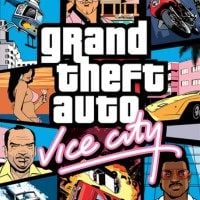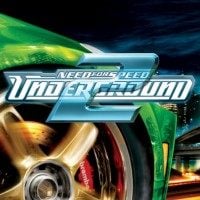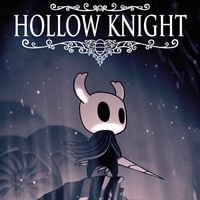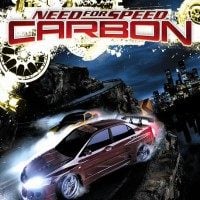Immersive Cam is a mod for The Witcher 3: Wild Hunt, created by KCS.
Description:
Immersive Cam Features
SMART AUTO ROTATION
When you are exploring the world on foot or on horseback, Immersive Cam gives you full control of your camera. After all, who knows better than YOU where the camera should point? Designed with gamepads in mind, sprinting and galloping (both actions that require you to press a button) return the game to auto rotation mode for the duration of the button press. Release the button and full control is returned to you. This setting can also be customized to return auto rotation when you want it, or not at all.
CUSTOMIZABLE E3 2014 INSPIRED CAMERA
The 'out of the box' camera settings were inspired by clips of the E3 2014 demo build (view the screenshots). However, you can easily customize the camera to look exactly the way YOU want it to look. Want Immersive Cam to look just like Close Cam? You can do that. Like some settings as they are but would prefer to change a few others? You can do that too.
IN-GAME CAMERA CONTROLS
A picture (or video) is worth a thousands words. Just watch the demonstration video above (the second video).
PLAYER HEADTRACKING (optional)
Incorporates (and heavily tweaks for desired effect) the work of Face Them by skacikpl ( http://www.nexusmods.com/witcher3/mods/638/? ). Immersive Cam's head tracking does not override the vanilla head movement on horse back. In addition, much time and effort was spent to ensure that Geralt's head motions and their timing were intuitive and natural looking. This feature is enabled by default.
CRITICAL SLOW MOTION COMBAT CAMERA (optional)
Integrates, with permission, ' Critical Slow Motion Combat Mod ' by KNG. This excellent, but discontinued, mod has been updated with the latest Witcher 3 script sources and ties in seamlessly with Immersive Cam's other features. Don't know what Critical Slow Motion Combat is? This video will give you a better idea. This feature is disabled by default.
SUBTLE WITCHER SENSE ZOOM
Reduced (less severe) camera zoom for Witcher Sense. ( video ) As with the other cameras, the Witcher Sense cam is fully customizable. You can also completely disable Witcher Sense zoom. If you wish to disable the blurry edge effect, instructions for doing so can be found in the configuration section below.
Installation
If you have an old version of Immersive Cam installed, delete the old modImmersiveCam folder first. If you have other mods installed, use Script Merger to find and resolve conflicts.
BASIC INSTALLATION
1. Download the main version and unzip modImmersiveCam to ...\The Witcher 3 Wild Hunt\mods folder.
ADDITIONAL INSTALLATION STEPS
Installing the GUI MENU and the KEYBINDS (for in-game cam controls) are optional steps, but highly recommended.
After installing your mod, open the mod folder and look for folders named 'gui_setup' and/or 'keybind_setup'. The setup folders contain all the files you need plus setup instructions.
Your GUI menus will be available in game by selecting Options/Mods/Immersive Cam.
Your keybinds for in-game cam control are the four direction keys, pg-up, pg-down, and the 'end' key. The controls can be bound to other keys, if desired.
Configuration
Version 2.0 offers a ton of in-game customization options. But you can also configure Immersive Cam the same way you have with earlier versions, by setting your options in the ImmersiveCam Config file. Refer to the instructions below for finding and editing the configuration file.
VERSIONS 1.3.0 and HIGHER
Open up the unpacked modImmersiveCam folder. It is in your <Witcher 3 dir>\mods folder.
Drill down to the content\scripts folder
Open the file immersiveCamConfig.ws in a text editor of your choice.
The customization section begins near the top of the file. Modify the control settings as desired. Full comments on what each setting controls and how to modify it are listed to the right of each variable.
Save your customized file and start up the game to view the effects of your changes.
REMOVING WITCHER SENSE BLUR EFFECTS
Open <Witcher 3 install dir>\bin\config\base\gameplay.ini.
Look for this line: MotionSicknessFocusMode=false
Now set it to: MotionSicknessFocusMode=true
- Last update: Saturday, January 21, 2017
- Genre: RPG
- File size: 326 KB