The Elder Scrolls III: Morrowind - Morrowind Co-op Pack v.29012024 - Game mod - Download
The file Morrowind Co-op Pack v.29012024 is a modification for The Elder Scrolls III: Morrowind, a(n) rpg game. Download for free.
File Type: Game mod
File Size: 16406.1 MB
Last Update: Wednesday, January 31, 2024
Downloads: 208
Last 7 days: 3
Report problems with download: support@gamepressure.com
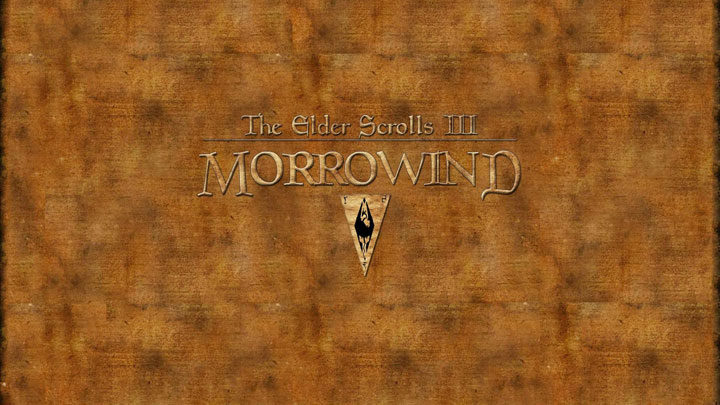
Morrowind Coop Pack is a bundle of mods The Elder Scrolls III: Morrowind, created by Czeusha.
Description:
This is a powerful set of mods, selected to allow you to play The Elder Scrolls III: Morrowind in cooperative mode.
Instructions:
HOST:
1. download Morrowind GOTY (I personally use from steam)
2) Download and Install Radmin VPN and Notepad ++
3. fire up Radmin AND create a Network
4. check if you can see the RadminVPN adapter in the network adapters, if so, it works
5. upload the entire contents of this folder to your location so that these files are in Morrowind/ and Replace all the files
6. open the OpenMW folder and run openmw-wizard.exe
7) In the OpenMW Installer, point to your Morrowind.esm (It is located in the Data Files folder) and complete the Installation process.
8. open the OpenMW folder and then run openmw-launcher.exe
9. go to Data Files > Data Directories > Append > Point to the entire Data Files folder located in your Morrowind Folder
10. click through all 150 modifications and give OK
11. now go to Data Files > Content Files Tab > Crtl + A to select all mods and then right and Check Selected to select all mods and close OpenMW launcher
12. now Go into the OpenMW Settings Folder and copy the openmw and settings.cfg files and paste into > Documents > My Games > OpenMW and Replace
13. while in this folder, open the swapped openmw.cfg file using notepad ++
14. from 572th Row to 816th should contain mod data="D:/Guides/Morrowind/Data Files....
15. in Notepad ++ press Crtl + H type in the search text D:/Guides/Morrowind and replace with your path where you currently have Morrowind and click replace all
16. check that you also replaced line 572 containing \ (front slash), then save the file and close it
17. open Morrowind MULTIPLAYER Folder > Czeusha's Morrowind CoopPaka > tes3mp-server-default.cfg run with notepad ++ and paste your RADMIN IP where it says and save the file
18. repeat step 17 for tes3mp-client-default.cfg
Run the server test > Run tes3mp-server.exe in the following folder and allow the windows firewall
Run tes3mp.exe and check if it connects to the server
20.1 Firewall or IP error > Start Windows Firewall > Allow applications > and find tes3mp-server.exe select public and private
20.2 If the error persists, check if you have pasted the right IP from Radmin or if there is Radmin VPN in the network adapters, if not, reinstall it.
20.3 Check sum error (Wrong order of mods, shouldn't occur if you did step by step) > Documents > My Games > OpenMW and run the latest log from server e.g. tes3mp-client-2024-01-28-16_44_35
20.3.5 go to the very bottom until you see Your Currents plugins are : and to the right to join server use:. Here you have two choices. Either upload openmw.cfg again and use find and replace to check 2x if everything has been replaced with your files, or manually adjust the order of modifications in openMW_Launcher.exe, you can also check if some mod sometimes unchecked.
21. everything should work now, make a character and enjoy morrowind in co-op.
WORLD RESET :
1. enter Morrowind MULTIPLAYER folder > Czeusha's Morrowind CoopPaka > server > data > delete contents in cell, map, player, recordstore, world folders
2. restart the server
Grant Admin to e.g. use in-game commands like teleport, use scripts to reset the reputation of a given guild :
1. connect to the server and make a character.
2. go to Morrowind MULTIPLAYER folder > Czeusha's Morrowind CoopPaka > server > data > player > click on your character's nickname.json and edit with notepad > Search for staffRank and change it to 2 and save.
Changing the Difficulty Level or Other Server Settings :
2 Change other settings if you feel the need such as sharing mission journal (ShareJournal) or ShareBounty, if not then leave as I set and turn off
JOINER:
1. download Morrowind GOTY (I personally use from steam)
2) Download and Install Radmin VPN and Notepad ++
3. fire up Radmin AND join a friend's Network
4) Check if you can see the RadminVPN adapter in the network adapters, if yes, it works
5. upload the entire contents of this folder to your location so that these files are in Morrowind/ and Replace all files
6. open the OpenMW folder and run openmw-wizard.exe
7) In the OpenMW Installer, point to your Morrowind.esm (It is located in the Data Files folder) and complete the Installation process.
8. open the OpenMW folder and then run openmw-launcher.exe
9. go to Data Files > Data Directories > Append > Point to the entire Data Files folder located in your Morrowind Folder
10. click through all 150 modifications and give OK
11. now go to Data Files > Content Files Tab > Crtl + A to select all mods and then right and Check Selected to select all mods and close OpenMW launcher
12. now Go into the OpenMW Settings Folder and copy the openmw and settings.cfg files and paste into > Documents > My Games > OpenMW and Replace
13. while in this folder, open the swapped openmw.cfg file using notepad ++
14. from 572th Row to 816th should contain mod data="D:/Guides/Morrowind/Data Files....
15. in Notepad ++ press Crtl + H type in the search text D:/Guides/Morrowind and replace with your path where you currently have Morrowind and click replace all
16. check that you also replaced line 572 containing \ (front slash), then save the file and close it
17. open Morrowind MULTIPLAYER Folder > Czeusha's Morrowind CoopPaka > for tes3mp-client-default.cfg run with notepad ++ and paste your RADMIN IP where it says and save the file
18. fire up tes3mp.exe and check if it connects you to the server
18.1 Firewall or IP error > Run Windows Firewall > Allow applications > and find tes3mp-server.exe select public and private
18.2 If the error persists, check if you have pasted the right IP from Radmin or if there is Radmin VPN in the network adapters, if not reinstall.
18.3 Check sum error (Wrong order of mods, shouldn't occur if you did step by step) > Documents > My Games > OpenMW and run the latest log from server e.g. tes3mp-client-2024-01-28-16_44_35
18.3.5 go to the very bottom until you see Your Currents plugins are : and to the right is join server use:. Here you have two choices. Either upload openmw.cfg again and use find and replace to check 2x if everything has been replaced with your files, or manually adjust the order of modifications in openMW_Launcher.exe, you can also check if some mod sometimes unchecked.
19. everything should work make a character and enjoy morrowind
- Last update: Wednesday, January 31, 2024
- Genre: RPG
- File size: 16406.1 MB
Mods and Add-Ons The Elder Scrolls III: Morrowind
Morrowind Graphics Extender (MGE XE) XE v.0.18.0 - mod
File Type: mod, File Size: 34.7 MB, Downloads: 21.2K, Last 7 days: 16, Last Update: March 5, 2025
The Elder Scrolls III: Morrowind - Morrowind Graphics Extender (MGE XE) XE v.0.18.0 - mod - 34.7 MBMorrowind Overhaul v.3.0 - mod
File Type: mod, File Size: 1689.8 MB, Downloads: 42.4K, Last 7 days: 16, Last Update: March 13, 2016
The Elder Scrolls III: Morrowind - Morrowind Overhaul v.3.0 - mod - 1689.8 MBMorrowind Code Patch 2.4 - mod
File Type: mod, File Size: 7 MB, Downloads: 39.2K, Last 7 days: 10, Last Update: July 6, 2020
The Elder Scrolls III: Morrowind - Morrowind Code Patch 2.4 - mod - 7 MBMorrowind Rebirth v.6.9 - mod
File Type: mod, File Size: 296.3 MB, Downloads: 44.8K, Last 7 days: 8, Last Update: January 26, 2025
The Elder Scrolls III: Morrowind - Morrowind Rebirth v.6.9 - mod - 296.3 MBMorrowind Optimization Patch v.1.17.0 - mod
File Type: mod, File Size: 45.9 MB, Downloads: 4.7K, Last 7 days: 7, Last Update: March 22, 2023
The Elder Scrolls III: Morrowind - Morrowind Optimization Patch v.1.17.0 - mod - 45.9 MBFPS Optimizer v.1.96 - mod
File Type: mod, File Size: 109.8 KB, Downloads: 7.4K, Last 7 days: 3, Last Update: January 30, 2016
The Elder Scrolls III: Morrowind - FPS Optimizer v.1.96 - mod - 109.8 KBBetter Bodies v.2.2 - mod
File Type: mod, File Size: 14.8 MB, Downloads: 12.9K, Last 7 days: 3, Last Update: March 12, 2016
The Elder Scrolls III: Morrowind - Better Bodies v.2.2 - mod - 14.8 MBSword of the Perithia - v1.41 - mod
File Type: mod, File Size: 24.8 MB, Downloads: 9.4K, Last 7 days: 2, Last Update: May 5, 2003
The Elder Scrolls III: Morrowind - Sword of the Perithia - v1.41 - mod - 24.8 MBBalmora Market v.1.22 - mod
File Type: mod, File Size: 277.9 KB, Downloads: 4.1K, Last 7 days: 2, Last Update: August 7, 2014
The Elder Scrolls III: Morrowind - Balmora Market v.1.22 - mod - 277.9 KBHellgate Morrowind v.1.11f - mod
File Type: mod, File Size: 112.6 MB, Downloads: 1.9K, Last 7 days: 2, Last Update: April 2, 2017
The Elder Scrolls III: Morrowind - Hellgate Morrowind v.1.11f - mod - 112.6 MBDesert Region v.5042018 - mod
File Type: mod, File Size: 21.7 MB, Downloads: 1.2K, Last 7 days: 2, Last Update: May 7, 2018
The Elder Scrolls III: Morrowind - Desert Region v.5042018 - mod - 21.7 MBGotta Go Fast v.1.1 - mod
File Type: mod, File Size: 1.2 KB, Downloads: 2K, Last 7 days: 2, Last Update: March 7, 2023
The Elder Scrolls III: Morrowind - Gotta Go Fast v.1.1 - mod - 1.2 KBThe Elder Scrolls III: Morrowind Fuillscreen Border Fix - mod
File Type: mod, File Size: 1.5 KB, Downloads: 2K, Last 7 days: 2, Last Update: June 16, 2019
The Elder Scrolls III: Morrowind - The Elder Scrolls III: Morrowind Fuillscreen Border Fix - mod - 1.5 KBStixsworldHD's HD-4K Experience v.1.0 - mod
File Type: mod, File Size: 2.1 KB, Downloads: 994, Last 7 days: 2, Last Update: August 24, 2021
The Elder Scrolls III: Morrowind - StixsworldHD's HD-4K Experience v.1.0 - mod - 2.1 KBMorrestore: Vanilla Textures v.1.1 - mod
File Type: mod, File Size: 323.3 MB, Downloads: 1.3K, Last 7 days: 2, Last Update: November 1, 2021
The Elder Scrolls III: Morrowind - Morrestore: Vanilla Textures v.1.1 - mod - 323.3 MBPolish dubbing (GOG, STEAM) v.1.26 - mod
File Type: mod, File Size: 1869.6 MB, Downloads: 169, Last 7 days: 1, Last Update: November 30, 2023
The Elder Scrolls III: Morrowind - Polish dubbing (GOG, STEAM) v.1.26 - mod - 1869.6 MBDesert Region 2: The Final Frontier - mod
File Type: mod, File Size: 1059.2 MB, Downloads: 1.4K, Last 7 days: 1, Last Update: November 19, 2017
The Elder Scrolls III: Morrowind - Desert Region 2: The Final Frontier - mod - 1059.2 MBMorrowind Comes Alive v.8.2 - mod
File Type: mod, File Size: 43.2 MB, Downloads: 6K, Last 7 days: 1, Last Update: March 13, 2016
The Elder Scrolls III: Morrowind - Morrowind Comes Alive v.8.2 - mod - 43.2 MBOn the rocks 1.1 - mod
File Type: mod, File Size: 3.1 MB, Downloads: 13.7K, Last 7 days: 1, Last Update: January 30, 2013
The Elder Scrolls III: Morrowind - On the rocks 1.1 - mod - 3.1 MBBetter Heads v.1.1 - mod
File Type: mod, File Size: 14 MB, Downloads: 9K, Last 7 days: 1, Last Update: March 12, 2016
The Elder Scrolls III: Morrowind - Better Heads v.1.1 - mod - 14 MBMorrowind Graphics Extender v.3.8.0 - mod
File Type: mod, File Size: 2.4 MB, Downloads: 8K, Last 7 days: 1, Last Update: March 13, 2016
The Elder Scrolls III: Morrowind - Morrowind Graphics Extender v.3.8.0 - mod - 2.4 MBMorrowind 2011 - mod
File Type: mod, File Size: 1901.2 MB, Downloads: 29.5K, Last 7 days: 0, Last Update: January 4, 2011
The Elder Scrolls III: Morrowind - Morrowind 2011 - mod - 1901.2 MBDesert Region: The 9th Chapter - mod
File Type: mod, File Size: 3.5 MB, Downloads: 715, Last 7 days: 0, Last Update: November 19, 2017
The Elder Scrolls III: Morrowind - Desert Region: The 9th Chapter - mod - 3.5 MBLess Generic Nerevarine NPC v.1.21 - mod
File Type: mod, File Size: 241.4 KB, Downloads: 1.1K, Last 7 days: 0, Last Update: January 15, 2017
The Elder Scrolls III: Morrowind - Less Generic Nerevarine NPC v.1.21 - mod - 241.4 KBLess Generic Tribunal NPC v.1.1 - mod
File Type: mod, File Size: 366.6 KB, Downloads: 1.2K, Last 7 days: 0, Last Update: January 15, 2017
The Elder Scrolls III: Morrowind - Less Generic Tribunal NPC v.1.1 - mod - 366.6 KBMorrestore: Basic Animations v.1.3 - mod
File Type: mod, File Size: 5.6 MB, Downloads: 738, Last 7 days: 0, Last Update: November 1, 2021
The Elder Scrolls III: Morrowind - Morrestore: Basic Animations v.1.3 - mod - 5.6 MBKing of Worms (New Adventure) v.1.0 - mod
File Type: mod, File Size: 879 KB, Downloads: 326, Last 7 days: 0, Last Update: February 6, 2023
The Elder Scrolls III: Morrowind - King of Worms (New Adventure) v.1.0 - mod - 879 KB4GB Patch - mod
File Type: mod, File Size: 21 KB, Downloads: 3.9K, Last 7 days: 0, Last Update: October 12, 2020
The Elder Scrolls III: Morrowind - 4GB Patch - mod - 21 KBThe Elder Scrolls III: Morrowind Intro Skip - mod
File Type: mod, File Size: 492 B, Downloads: 852, Last 7 days: 0, Last Update: December 14, 2018
The Elder Scrolls III: Morrowind - The Elder Scrolls III: Morrowind Intro Skip - mod - 492 BOther popular mods and add-ons
Grand Theft Auto: Vice City - GTA Vice City Modern v.2.0 - mod - 1254.7 MB
Grand Theft Auto: Vice City - GTA Vice City Modern v.2.0 - mod - 1254.7 MBNeed for Speed: Most Wanted (2005) - Widescreen Fix v.29072023 - mod - 1.6 MB
Need for Speed: Most Wanted (2005) - Widescreen Fix v.29072023 - mod - 1.6 MBNeed for Speed: Most Wanted (2005) - NFS Most Wanted REDUX (Ultimate Overhaul, Cars & Graphics Mod) v.2.3 - mod - 5091.3 MB
Need for Speed: Most Wanted (2005) - NFS Most Wanted REDUX (Ultimate Overhaul, Cars & Graphics Mod) v.2.3 - mod - 5091.3 MBAssassin's Creed: Shadows - Cheat Table (CT for Cheat Engine) v.19032025 - mod - 2.2 KB
Assassin's Creed: Shadows - Cheat Table (CT for Cheat Engine) v.19032025 - mod - 2.2 KBNeed for Speed: Underground 2 - Widescreen patch v.8072023 - mod - 1.2 MB
Need for Speed: Underground 2 - Widescreen patch v.8072023 - mod - 1.2 MBNeed for Speed: Underground 2 - Remastered Underground 2 v.1.0 - mod - 115.8 MB
Need for Speed: Underground 2 - Remastered Underground 2 v.1.0 - mod - 115.8 MBThe First Berserker: Khazan - Cheat Table (CT for Cheat Engine) v.demo - mod - 3 KB
The First Berserker: Khazan - Cheat Table (CT for Cheat Engine) v.demo - mod - 3 KBNeed for Speed Carbon - Widescreen Fix v.8072023 - mod - 4.3 MB
Need for Speed Carbon - Widescreen Fix v.8072023 - mod - 4.3 MBThe Sims 4 - No Mosaic / Censor Mod for The Sims 4 v.15012017 - mod - 0.9 KB
The Sims 4 - No Mosaic / Censor Mod for The Sims 4 v.15012017 - mod - 0.9 KBNeed for Speed Carbon - NFSC Redux (Ultimate Overhaul, Cars & Graphics Mod) v.1.2 - mod - 1353 MB
Need for Speed Carbon - NFSC Redux (Ultimate Overhaul, Cars & Graphics Mod) v.1.2 - mod - 1353 MB