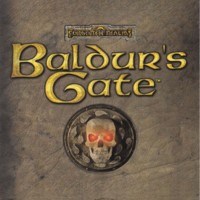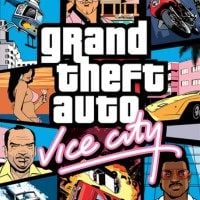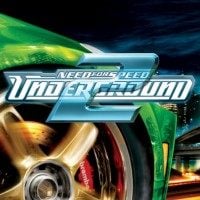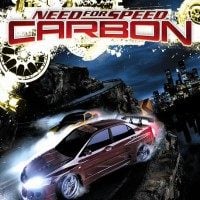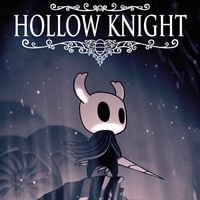Widescreen patch is an unofficial fix for Baldurs’ Gate, created by Bigg. It allows you to play in much higher, widescreen resolutions that modern monitors support. The mod also supports other Infinity Engine games.
If you have the GOG version then you can skip this next part, if not then you must complete step 2.<br>Step 1 was applying the 1.1 patch unless you have the 2cd version or the GOG version.
Step 2: Improve loading times on faster machines (Required)<br>Note: The step is necessary before you can perform the Steps 3a and b, below.What it does: Copying all of the game's files to your harddrive improves the game loading speed immensely and allows you to improve the graphics, too. It requires approximately 1.3GB of HD space, which should not be an issue for modern machines.<br>How to do it (4 disc version):
First, create a new directory in your game directory (where torment.exe resides) and name it "CDALL".
Then copy all the .bif files from disc 2 into this directory. (You'll find the .bif files in a folder called "cd2" on the game disc).
Now copy all the .bif files from discs 3 and 4.
How to do it (1 disc version):
First, create a new directory in your game directory (where torment.exe resides) and name it "CDALL".
Then copy all the .bif files from the "cd2" directory of the disc into the CDALL directory.
Do the same for the .bif files in the "cd3" and "cd4" directories on the disc.
How to do it (2 disc version):
First, create a new directory in your game directory (where torment.exe resides) and name it "CDALL".
Then copy all the .bif and .cbf files from disc 2 into this directory. (You'll find the .bif and .cbf files in a folder called "cd2" on the disc).
It will take a while to copy all these files to your HD and Windows will alert you that some of them already exist. This is perfectly normal: These are duplicate files (the same files stored on different game discs to reduce the amount of disc swapping when playing the game from CD). Just skip them or overwrite them and you will be saving yourself 500 megabytes of HD space in the process.<br>When you're finished you should either have 188 files (4 disc or 1 disc versions) or 108 files (2 disc versions) in the CDALL directory.<br>Now we just need to edit the configuration file to point to our new directory instead of the CD drive.
Open torment.ini in Notepad. At the top should be a section called [alias] and it should look something like this:
HD0:=C:\Program Files\Black Isle\Torment<br>CD1:=D:\<br>CD2:=D:\cd2CD3:=D:\cd3<br>CD4:=D:\cd4<br>CD5:=D:\cd5<br>Please note: Your configuration file might not be identical to this!<br>The top line ("HD0:") is where the game is installed on your harddrive (as mentioned, it may be different than shown here). The next lines point to your CD/DVD drive on your computer.<br>We need to change it so that the "CD" lines point to this "CDALL" directory you created. So, in my case, my torment.ini file now looks like this:<br>HD0:=C:\Program Files\Black Isle\Torment<br>CD1:=C:\Program Files\Black Isle\Torment\CDALL<br>CD2:=C:\Program Files\Black Isle\Torment\CDALL<br>CD3:=C:\Program Files\Black Isle\Torment\CDALL<br>CD4:=C:\Program Files\Black Isle\Torment\CDALL<br>CD5:=D:\Note: You can ignore the CD5 line, it's not used.
For the next step, we're going to speed up loading times even more. Look the for the following line in the torment.ini file:
CacheSize=600<br>and change it to:<br>CacheSize=1<br>(The cache simply copies file from your CD to your harddrive -- since you've already done that, there's no point in getting the copy to copy them from your harddrive to your harddrive!)
Finally, to make the game look smoother and play better, make the following changes to the following lines in the torment.ini file:
Path Search Nodes=32000<br>and<br>Maximum Frame Rate=40
Save the file in Notepad and you're all set! (Note: Windows Vista and Windows 7 users should close and re-open the torment.ini file to ensure that the changes were saved.)
GOG.COM VERSION OWNERS START HERE!<br>Note: Make sure you've installed the game in a folder that isn't C:\Program Files!<br>QUICK CHECK!
Before moving on, try running Planescape: Torment and ensuring that it loads correctly. If it doesn't, then you need to redo the steps above before applying the patches below
on info how to install Widescreen mod check the readme or go here<br>Thunderpeel2001.blogspot.com.au
- Last update: Sunday, May 1, 2016
- Genre: RPG
- File size: 1.1 MB