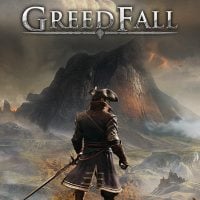Solutions for GreedFall's Most Common Bugs and Technical Issues
GreedFall, the newest RPG from Spiders studio, didn't avoid a few technical flaws on PC. So if you have problems with fluidity, sound, game pad support, saving and framerate, or if you have error messages, you should reach for their simple and proven solutions.
Today, GreedFall, the latest RPG from Spiders, went on sale. Although the first reviews show that we are dealing with the most interesting position in the team's output so far, the title did not avoid some problems. As it turns out, PC players may have problems with sound, saving, game pad support and framerate, as well as errors that interfere with or completely prevent playing. RespawnFirst website published a comprehensive guide, in which, step by step, relatively simple solutions to the most popular problems were described. If you have experienced any of them, you should be able to find a way to deal with them below.

"Application Load Error 3:0000065432"
If you see the message when you try to start the game, you should go to the game's folder (you will locate it via Steam, right-click on GreedFall in your library, then on "Properties", "Local Files" and finally "Browse Local Files"), right-click on GreedFall.exe, select "Properties", go to "Compatibility" tab and check "Run this program as administrator" option.
"MFReadWrite.dll was not found"
Solving the problem with the above message is even easier, because all you have to do is go to this address, download the Media Feature Pack and install it.
The game doesn't save
There are three way for solving problems with saves. The first is to run the game as administrator, which we alreadt learned from trying to deal with the "Application Load Error 3:0000065432" problem. However, if this does not help, go to the Documents folder, right-click on GreedFall folder and select "Properties". Next, go to "Security" tab, click on "Edit" and select "Allow" option in "Full control" row.
There is also a third solution, which is to disable windows protection against so-called ransomware. To do this, go to Settings, select the "Updates and Security" tab, go to the "Windows Security" tab, click on "Open Windows Defender Security Center", then "Virus and Threat Protection" and then "Virus and Threat Protection Settings". The next steps are to find the "Manage controlled access to the folder" option and disable this function.
The game freezes /crashes
There can be a lot of reasons why GreedFall doesn't run reliably, as well as opportunities for the game to freeze. If the program refuses to display the menu, you can try to run it as administrator. If that doesn't help, it's a good idea to turn off programs like Nvidia GeForce Experience or other software from hardware manufacturers, such as MSI Afterburner.
If, however, the game crashes just after starting, the reason may be antivirus or Windows Defender, which perceive it as a... Trojan. The solution is to add GreedFall to the list of exceptions and/or to run the game as the administrator.
Sound problems
- Genre: RPG
- Developer: Spiders
- Publisher: Focus Home Interactive
- Release date: September 10, 2019
- Platforms: PC, PS4, XONE
If you experience any sound problems in GreedFall (for example, you don't hear NPC dialogues), you must right-click on the sound icon in the system tray, select "Open sound settings", then "Device properties" for the output device you are using, then go to the "3Spatial Sound" tab and disable this function.
Another solution is to switch to stereo sound by right-clicking on the sound icon in the system tray, selecting "Open sound settings", clicking on "Sound control panel", then right-clicking on the output device you are interested in, choosing "Configure speakers" and changing the setting to "Stereo".
Game pad support problems
If you encounter problems trying to play GreedFall with a pad, disconnect all USB devices except the mouse, keyboard and pad (or a related receiver) and then restart your computer.
Framerate problems
If GreedFall suffers from fps drops, you need to install the latest drivers for your graphics card and make sure that none of the processes running "in the background" are using your computer's CPU or hard drive too much. Another way to deal with the problem is to switch to the highest performance in your power management options, as well as selecting "Prefer maximum performance" for "Power Management Mode" and setting "High Performance" for "Texture Filtering - Quality" in the Nvidia Control Panel.